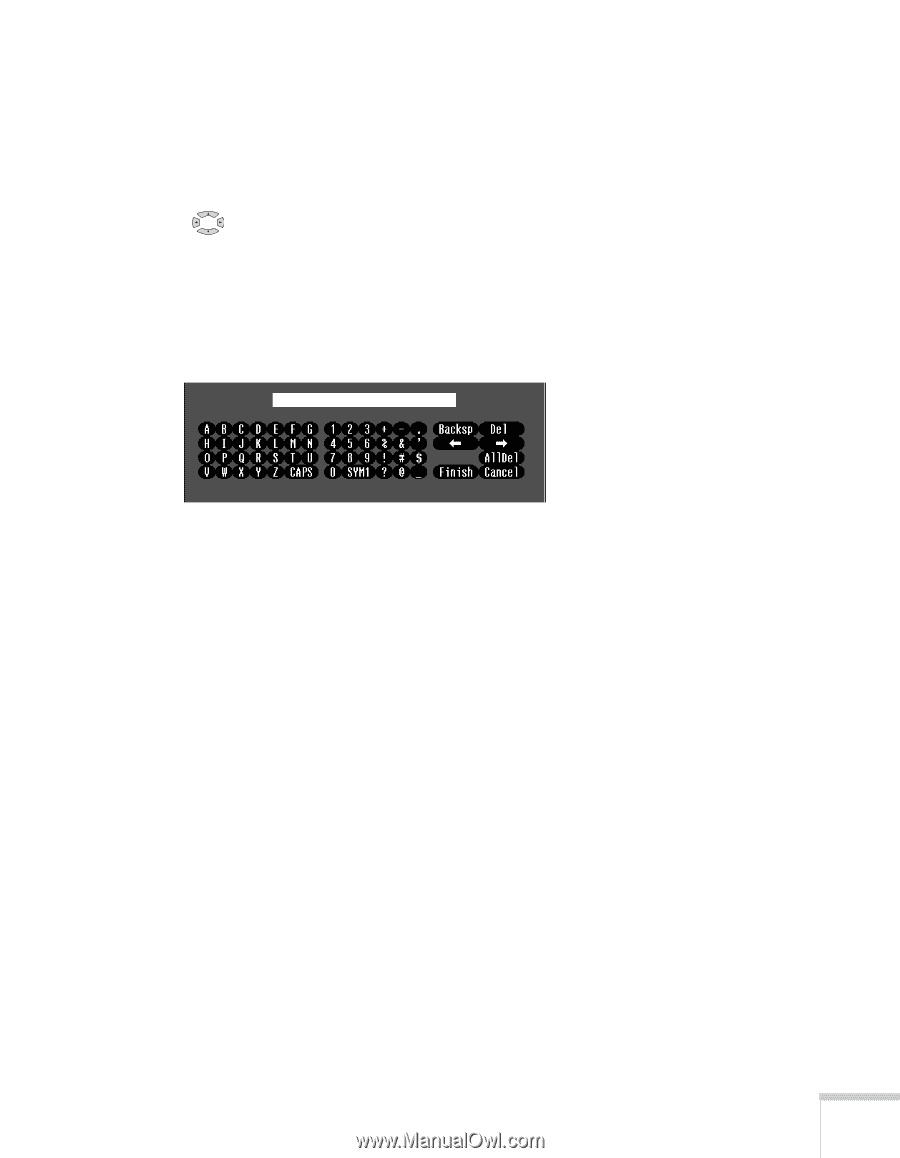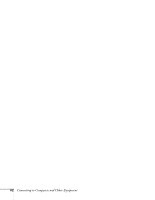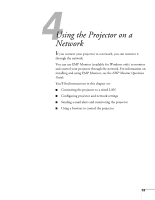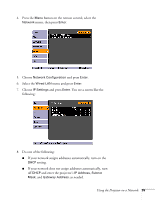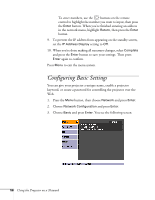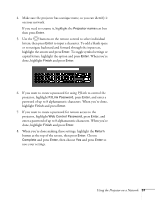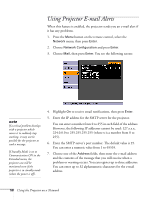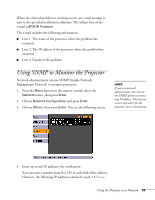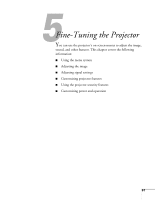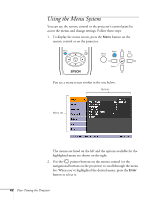Epson PowerLite 84 User's Guide - Page 57
and enter a, projector, highlight
 |
View all Epson PowerLite 84 manuals
Add to My Manuals
Save this manual to your list of manuals |
Page 57 highlights
4. Make sure the projector has a unique name, so you can identify it on your network. If you need to rename it, highlight the Projector name text box then press Enter. 5. Use the buttons on the remote control to select individual letters; then press Enter to input a character. To add a blank space or to navigate backward and forward through the input text, highlight the arrows and press Enter. To toggle symbol settings or capital letters, highlight the option and press Enter. When you're done, highlight Finish and press Enter. 6. If you want to create a password for using PJLink to control the projector, highlight PJLink Password, press Enter, and enter a password of up to 8 alphanumeric characters. When you're done, highlight Finish and press Enter. 7. If you want to create a password for remote access to the projector, highlight Web Control Password, press Enter, and enter a password of up to 8 alphanumeric characters. When you're done, highlight Finish and press Enter. 8. When you're done making these settings, highlight the Return button at the top of the screen, then press Enter. Choose Complete and press Enter, then choose Yes and press Enter to save your settings. Using the Projector on a Network 57