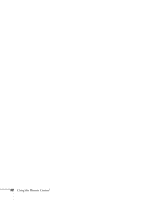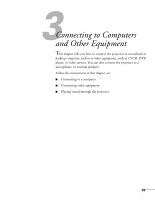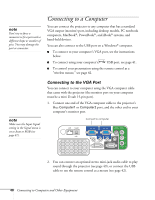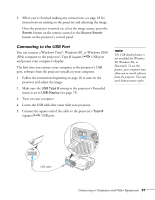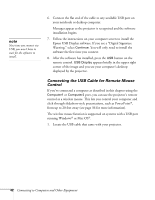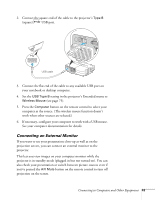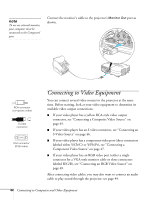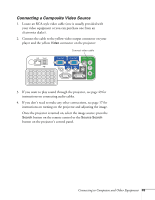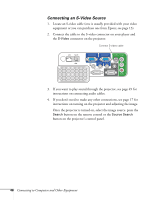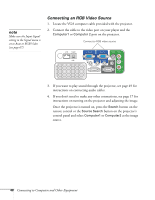Epson PowerLite 84 User's Guide - Page 43
Connecting an External Monitor
 |
View all Epson PowerLite 84 manuals
Add to My Manuals
Save this manual to your list of manuals |
Page 43 highlights
2. Connect the square end of the cable to the projector's Type B (square) USB port. USB cable 3. Connect the flat end of the cable to any available USB port on your notebook or desktop computer. 4. Set the USB Type B setting in the projector's Extended menu to Wireless Mouse (see page 75). 5. Press the Computer button on the remote control to select your computer as the source. (The wireless mouse function doesn't work when other sources are selected.) 6. If necessary, configure your computer to work with a USB mouse. See your computer documentation for details. Connecting an External Monitor If you want to see your presentation close-up as well as on the projection screen, you can connect an external monitor to the projector. This lets you view images on your computer monitor while the projector is in standby mode (plugged in but not turned on). You can also check your presentation or switch between picture sources even if you've pressed the A/V Mute button on the remote control to turn off projection on the screen. Connecting to Computers and Other Equipment 43