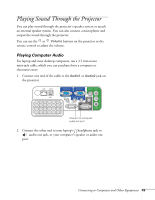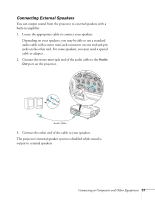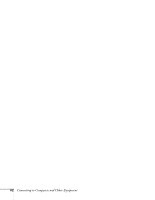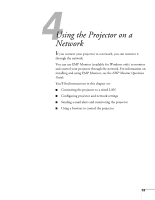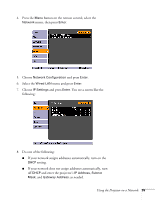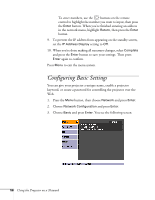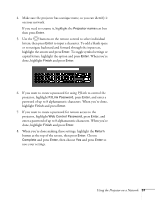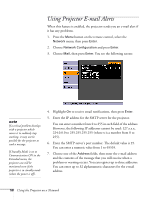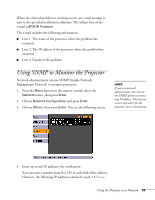Epson PowerLite 84 User's Guide - Page 54
Connecting to a Wired Network
 |
View all Epson PowerLite 84 manuals
Add to My Manuals
Save this manual to your list of manuals |
Page 54 highlights
Connecting to a Wired Network With a shielded, Category-5 Ethernet cable, you can connect the projector to your network and configure it with an IP address. 1. Connect the projector to your network using a commercially available 100BaseTX or 10BaseT network cable. Connect the cable to the LAN port on the projector as shown. Network cable 2. Connect the other end to your Ethernet hub or router. 3. Point the remote control at the projector and press the Ppower button. 54 Using the Projector on a Network

54
Using the Projector on a Network
Connecting to a Wired Network
With a shielded, Category-5 Ethernet cable, you can connect the
projector to your network and configure it with an IP address.
1.
Connect the projector to your network using a commercially
available 100BaseTX or 10BaseT network cable. Connect the
cable to the
LAN
port on the projector as shown.
2.
Connect the other end to your Ethernet hub or router.
3.
Point the remote control at the projector and press the
P
power
button.
Network cable