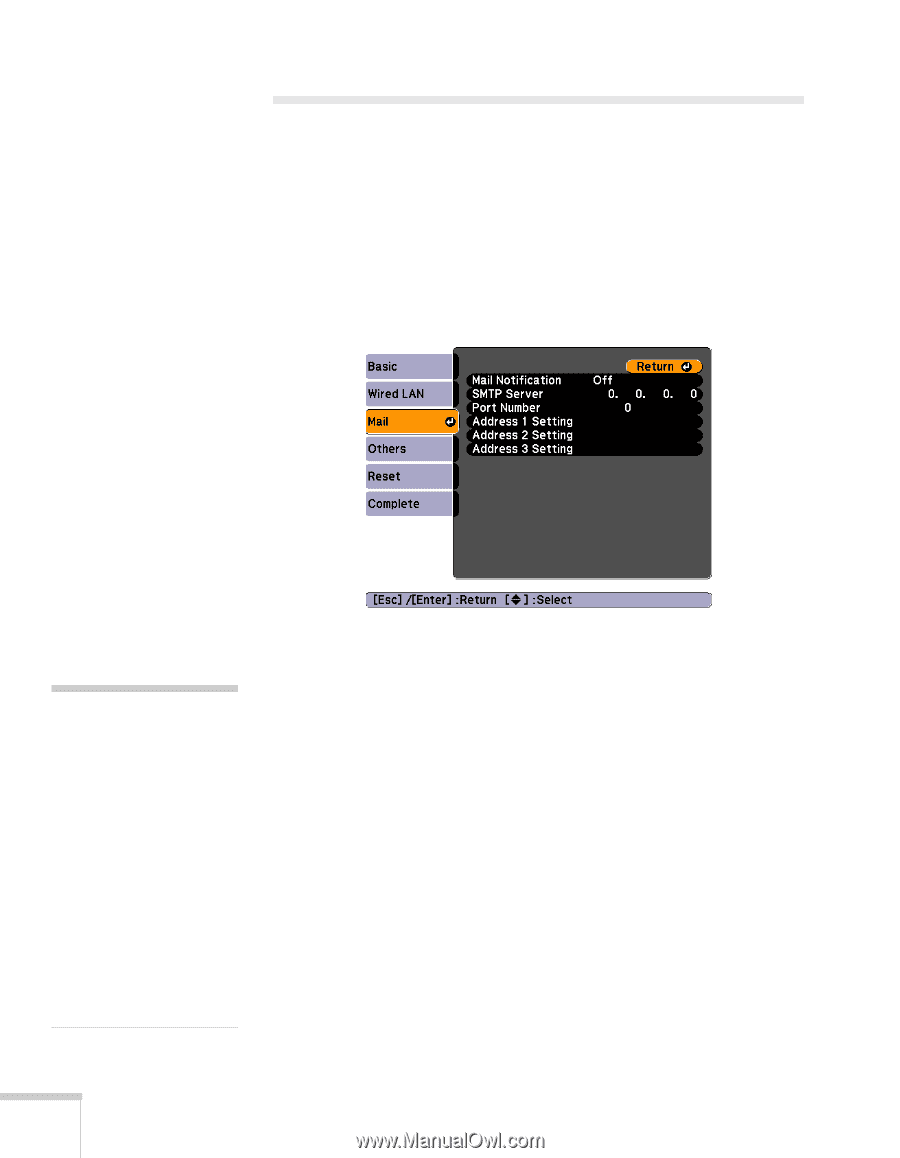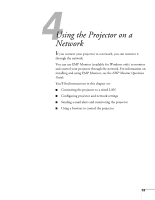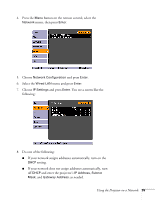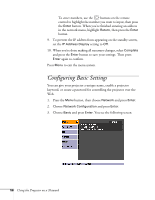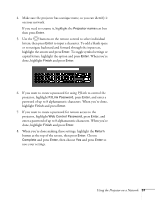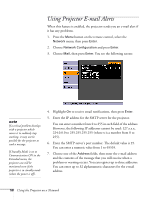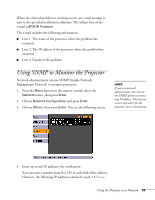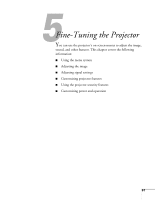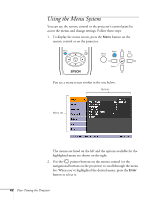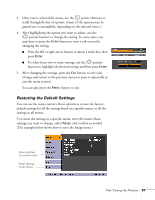Epson PowerLite 84 User's Guide - Page 58
Using Projector E-mail Alerts
 |
View all Epson PowerLite 84 manuals
Add to My Manuals
Save this manual to your list of manuals |
Page 58 highlights
Using Projector E-mail Alerts When this feature is enabled, the projector sends you an e-mail alert if it has any problems. 1. Press the Menu button on the remote control, select the Network menu, then press Enter. 2. Choose Network Configuration and press Enter. 3. Choose Mail, then press Enter. You see the following screen: note If a critical problem develops with a projector which causes it to suddenly stop working, it may not be possible for the projector to send a message. If Standby Mode is set to Communication ON in the Extended menu, the projector can still be monitored even if the projector is in standby mode (when the power is off). 4. Highlight On to receive email notifications, then press Enter. 5. Enter the IP address for the SMTP server for the projector. You can enter a number from 0 to 255 in each field of the address. However, the following IP addresses cannot be used: 127.x.x.x, 224.0.0.0 to 255.255.255.255 (where x is a number from 0 to 255). 6. Enter the SMTP server's port number. The default value is 25. You can enter a numeric value from 1 to 65535. 7. Choose one of the Address fields, then enter the e-mail address and the contents of the message that you will receive when a problem or warning occurs. You can register up to three addresses. You can enter up to 32 alphanumeric characters for the e-mail address. 58 Using the Projector on a Network