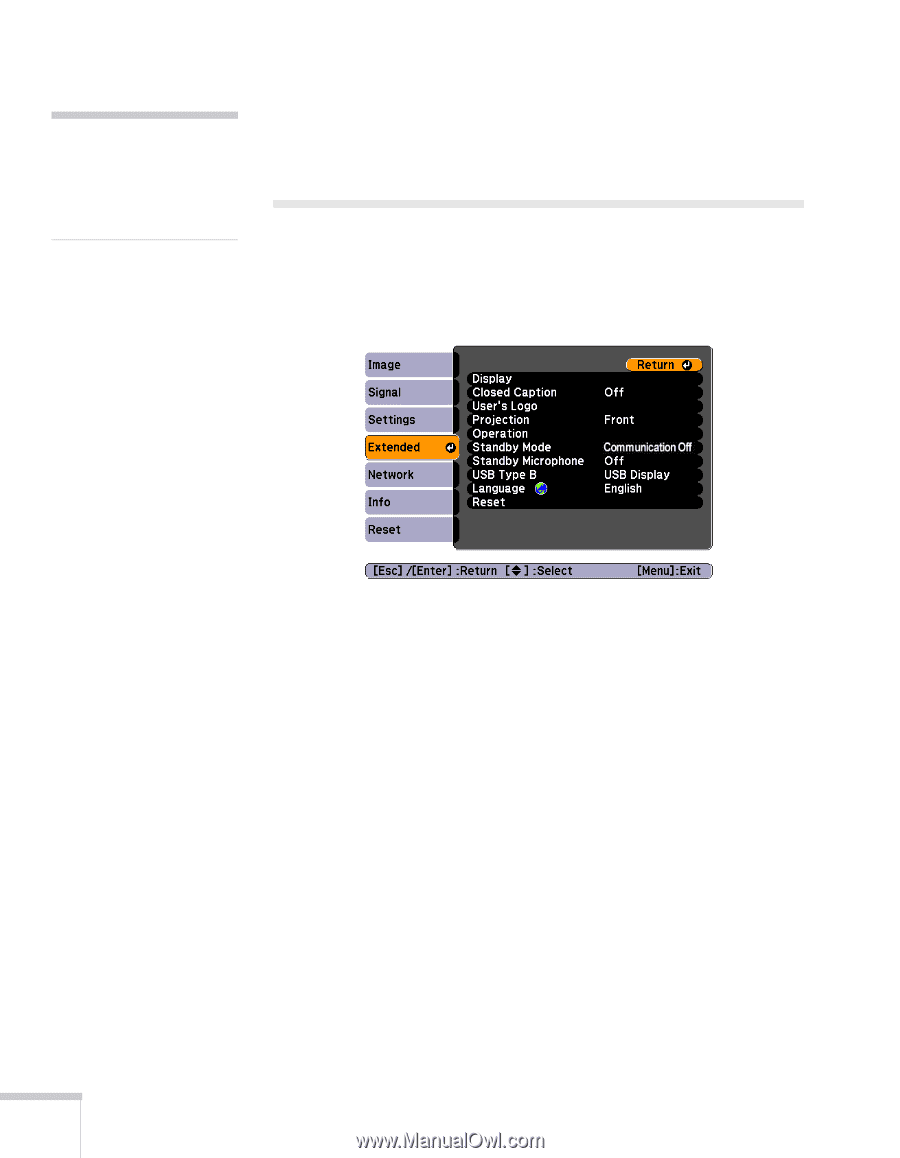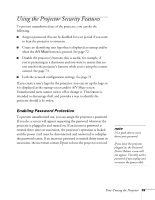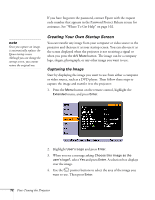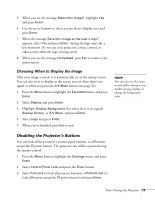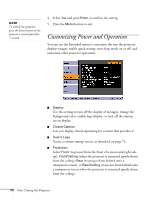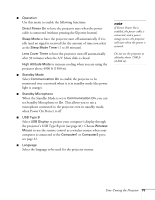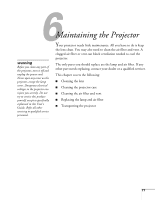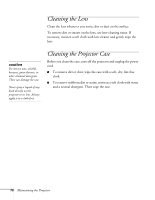Epson PowerLite 84 User's Guide - Page 74
Customizing Power and Operation
 |
View all Epson PowerLite 84 manuals
Add to My Manuals
Save this manual to your list of manuals |
Page 74 highlights
note To unlock the projector, press the Enter button on the projector's control panel for 7 seconds. 4. Select Yes and press Enter to confirm the setting. 5. Press the Menu button to exit. Customizing Power and Operation You can use the Extended menu to customize the way the projector displays images, enable quick startup, turn sleep mode on or off, and customize other projector operations. ■ Display Use this setting to turn off the display of messages, change the background color, enable logo display, or turn off the startup screen display. ■ Closed Caption Lets you display closed captioning for content that provides it. ■ User's Logo Create a custom startup screen, as described on page 72. ■ Projection Select Front (to project from the front of a screen and right side up), Front/Ceiling (when the projector is mounted upside-down from the ceiling), Rear (to project from behind onto a transparent screen), or Rear/Ceiling (to project from behind onto a transparent screen when the projector is mounted upside-down from the ceiling). 74 Fine-Tuning the Projector