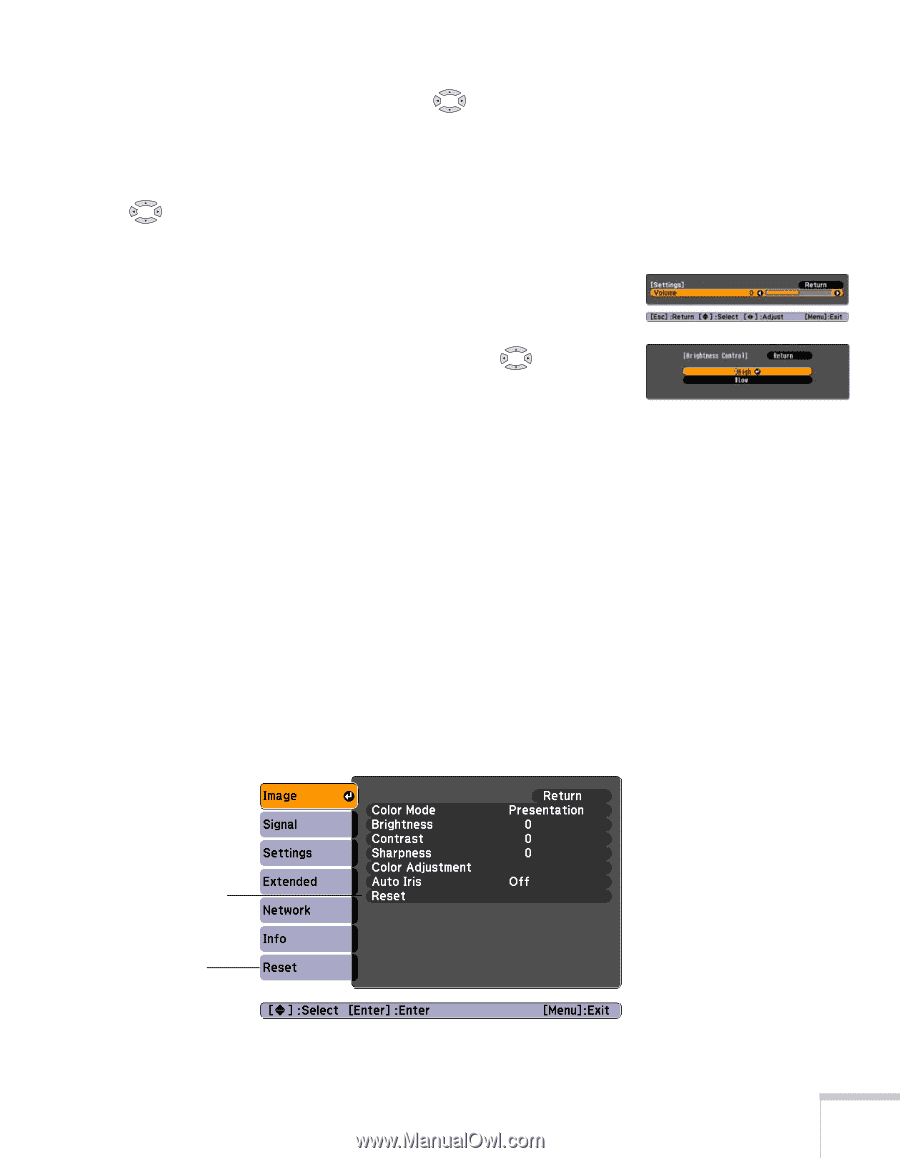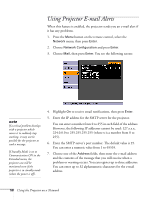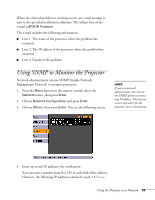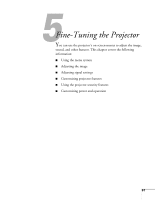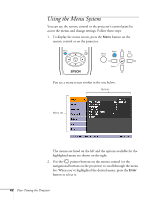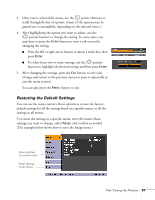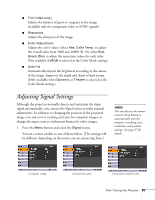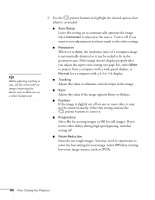Epson PowerLite 84 User's Guide - Page 63
Restoring the Default Settings, You can also press
 |
View all Epson PowerLite 84 manuals
Add to My Manuals
Save this manual to your list of manuals |
Page 63 highlights
3. Once you've selected the menu, use the pointer buttons to scroll through the list of options. (Some of the options may be grayed out or unavailable, depending on the selected source.) 4. After highlighting the option you want to adjust, use the pointer buttons to change the setting. In some cases, you may have to press the Enter button to view a sub-screen for changing the setting. ■ Press the left or right arrow button to adjust a slider bar, then press Enter. ■ To select from two or more settings, use the pointer buttons to highlight the desired setting, and then press Enter. 5. After changing the settings, press the Esc button to save your changes and return to the previous menu (or press it repeatedly to exit the menu system). You can also press the Menu button to exit. Restoring the Default Settings You can use the menu system's Reset options to restore the factorydefault settings for all the settings listed in a specific menu, or all the settings in all menus. To restore the settings in a specific menu, enter the menu whose settings you want to change, select Reset, and confirm as needed. (The example below shows how to reset the Image menu.) Reset settings for current menu Reset settings for all menus Fine-Tuning the Projector 63