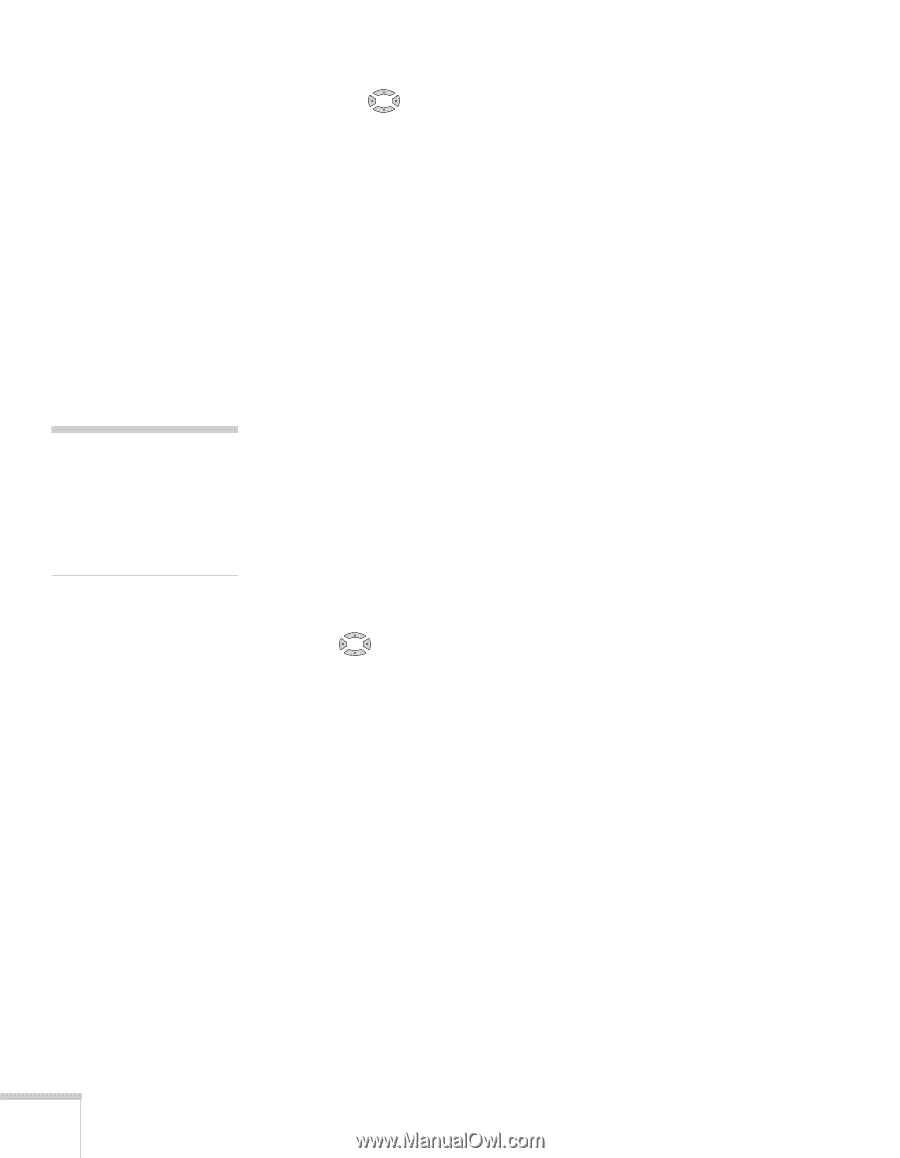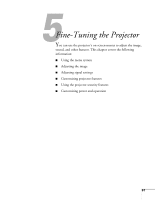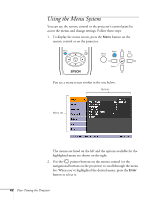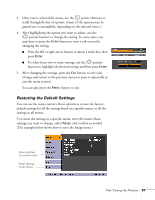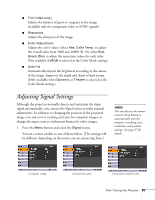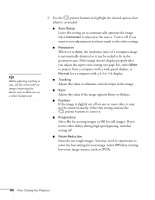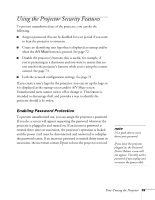Epson PowerLite 84 User's Guide - Page 66
pointer buttons to center it., for moving images or
 |
View all Epson PowerLite 84 manuals
Add to My Manuals
Save this manual to your list of manuals |
Page 66 highlights
tip Before adjusting tracking or sync, fill the screen with an image containing fine detail, such as black text on a white background. 2. Use the pointer buttons to highlight the desired option, then adjust it as needed: ■ Auto Setup Leave this setting on to automatically optimize the image when Computer is selected as the source. Turn it off if you want to save adjustments you have made to the video settings. ■ Resolution When set to Auto, the resolution (size) of a computer image is automatically detected so it can be scaled to fit in the projection area. If the image doesn't display properly after you adjust the aspect ratio setting (see page 34), select Wide to project from a computer with a wide-panel display, or Normal for a computer with a 4:3 or 5:4 display. ■ Tracking Adjust this value to eliminate vertical stripes in the image. ■ Sync Adjust this value if the image appears blurry or flickers. ■ Position If the image is slightly cut off on one or more sides, it may not be centered exactly. Select this setting and use the pointer buttons to center it. ■ Progressive Select On for moving images or Off for still images. If you notice video delays during high-speed gaming, turn this setting off. ■ Noise Reduction Smooths out rough images. You may need to experiment to select the best setting for your image. Select Off when viewing low-noise image sources, such as DVDs. 66 Fine-Tuning the Projector