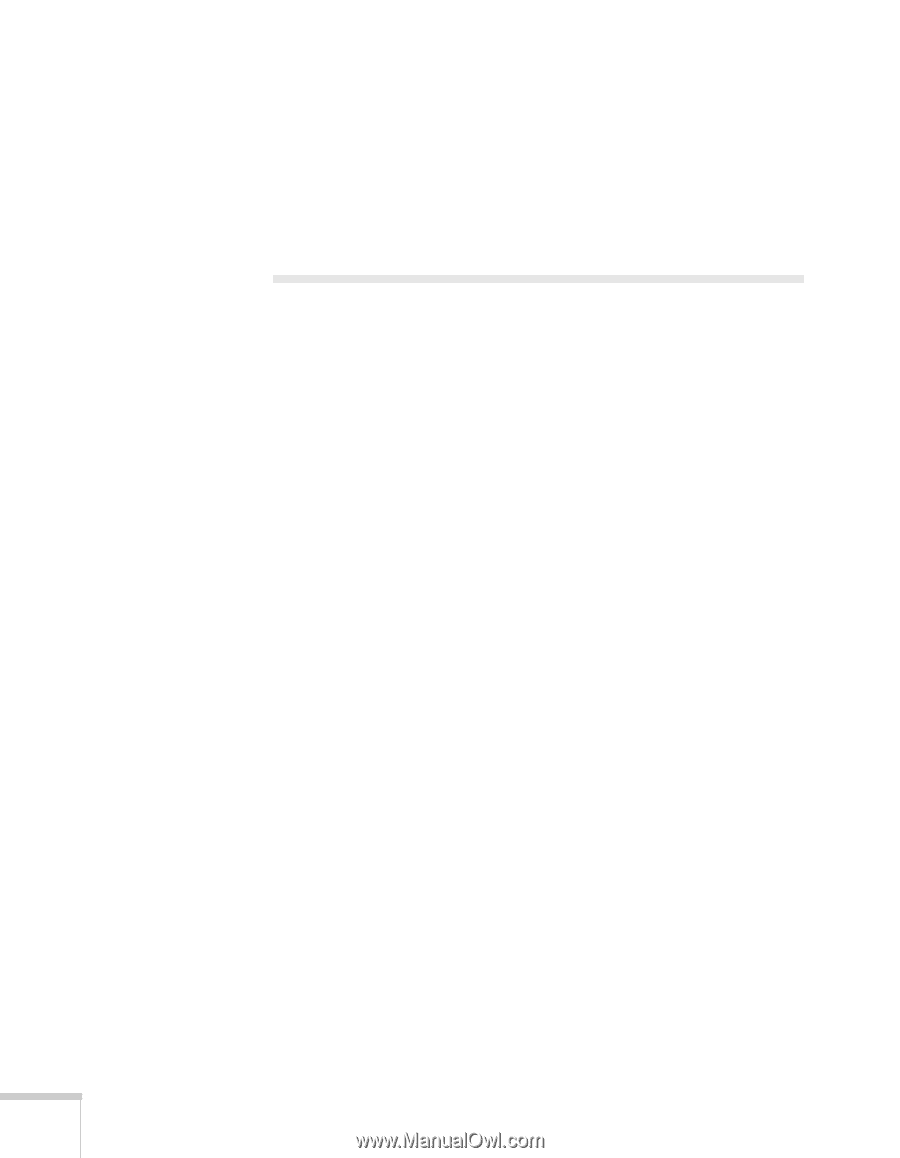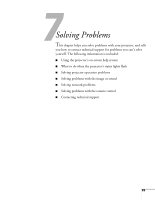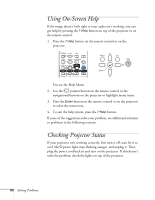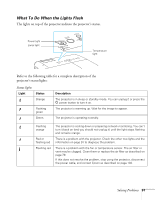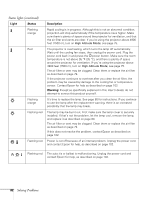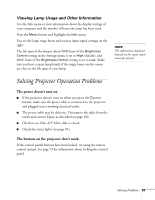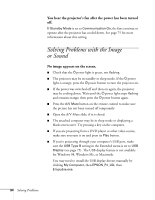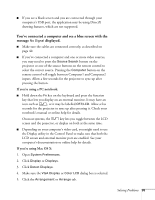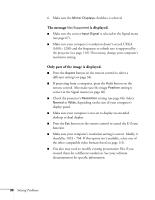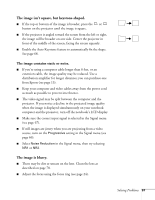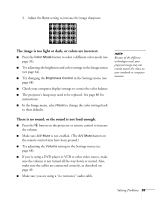Epson PowerLite 84 User's Guide - Page 94
Solving Problems with the Image or Sound
 |
View all Epson PowerLite 84 manuals
Add to My Manuals
Save this manual to your list of manuals |
Page 94 highlights
You hear the projector's fan after the power has been turned off. If Standby Mode is set to Communication On, the fans continue to operate after the projector has cooled down. See page 75 for more information about this setting. Solving Problems with the Image or Sound No image appears on the screen. ■ Check that the Ppower light is green, not flashing. ■ The projector may be in standby or sleep mode. If the Ppower light is orange, press the Ppower button to turn the projector on. ■ If the power was switched off and then on again, the projector may be cooling down. Wait until the Ppower light stops flashing and remains orange; then press the Ppower button again. ■ Press the A/V Mute button on the remote control to make sure the picture has not been turned off temporarily. ■ Open the A/V Mute slide, if it is closed. ■ The attached computer may be in sleep mode or displaying a black screen saver. Try pressing a key on the computer. ■ If you are projecting from a DVD player or other video source, make sure you turn it on and press its Play button. ■ If you're projecting through your computer's USB port, make sure the USB Type B setting in the Extended menu is set to USB Display (see page 75). The USB display feature is not available for Windows 98, Windows Me, or Macintosh. You may need to install the USB display drivers manually by clicking My Computer, then EPSON_PJ_UD, then Empudse.exe. 94 Solving Problems