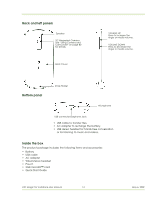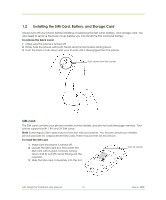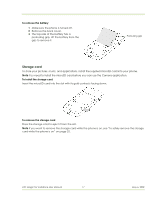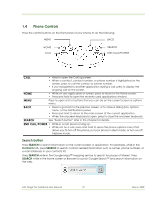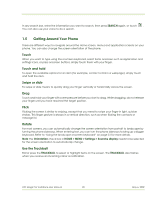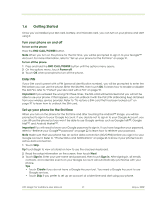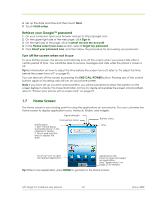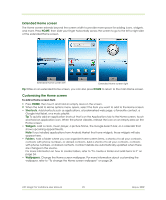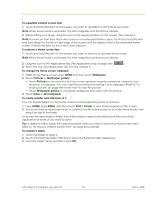HTC Magic Vodafone User Manual - Page 19
Phone Controls
 |
View all HTC Magic Vodafone manuals
Add to My Manuals
Save this manual to your list of manuals |
Page 19 highlights
1.4 Phone Controls Press the control buttons on the front panel of your phone to do the following: MENU BACK HOME CALL SEARCH END CALL/POWER CALL • Press to open the Call log screen. • When a contact, contact number, or phone number is highlighted on the screen, press to call the contact or phone number. • If you navigated to another application during a call, press to display the ongoing call on the screen. HOME • While on any application or screen, press to return to the Home screen. • Press and hold to open the recently-used applications window. MENU Press to open a list of actions that you can do on the current screen or options menu. BACK • Press to go back to the previous screen, or to close a dialog box, options menu, or the Notifications panel. • Press and hold to return to the main screen of the current application. • When the onscreen keyboard is open, press to close the onscreen keyboard. SEARCH See "Search button" later in this chapter for details. END CALL/POWER • While in a call, press to hang up. • While not on a call, press and hold to open the phone options menu that allows you to turn off the phone, put your phone in silent mode, or turn on/off Airplane mode. Search button Press SEARCH to search information on the current screen or application. For example, while in the Contacts tab, press SEARCH to search contact-related information such as names, phone numbers, or e-mail addresses in your contacts list. Press SEARCH while in the Google Maps™ mapping service to search for places of interest. Press SEARCH while in the Home screen or Browser to launch Google Search™ and search information on the web. HTC Magic for Vodafone User Manual 19 May 6, 2009