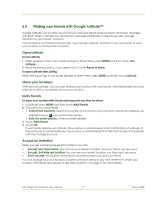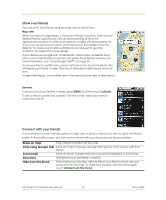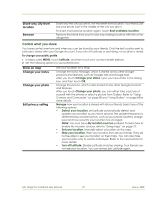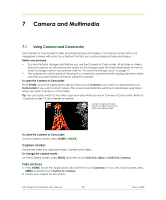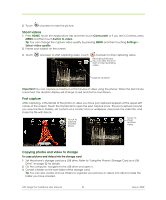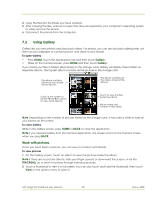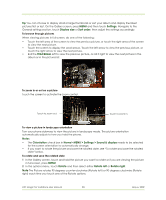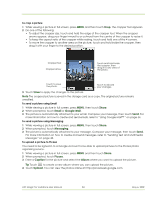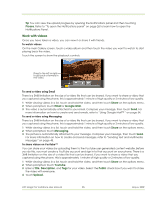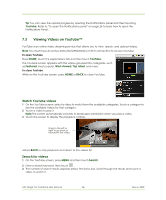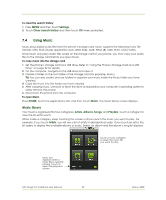HTC Magic Vodafone User Manual - Page 82
Using Gallery
 |
View all HTC Magic Vodafone manuals
Add to My Manuals
Save this manual to your list of manuals |
Page 82 highlights
4 Copy the files into the folder you have created. 5 After copying the files, unmount or eject the drive as required by your computer's operating system to safely remove the phone. 6 Disconnect the phone from the computer. 7.2 Using Gallery Gallery lets you view photos and play back videos. For photos, you can also do basic editing tasks, set them as your wallpaper or contact picture, and share to your friends. To open Gallery • Press HOME, touch the Applications tab and then touch Gallery. • While on the Camera screen, press MENU and then touch Gallery. If you stored your files in folders (directories) on the storage card, Gallery will display these folders as separate albums. The top left album contains all the pictures in the storage card. This album contains all the pictures inside all the albums. This album contains all the videos inside all the albums. Scroll up the screen or roll the TRACKBALL down to view more albums. Touch to view the files inside the album. Album name and number of files inside. Note Depending on the number of pictures stored on the storage card, it may take a while to load all your photos on the screen. To close Gallery While in the Gallery screen, press HOME or BACK to close the application. Note If you opened Gallery from the Camera application, the screen returns to the Camera screen when you press BACK. Work with pictures Once you have taken a picture, you can view it or share it with friends. To view pictures 1 On the Gallery screen, touch an album to view the pictures inside the album Note If there are no picture albums, slide your finger upward or downward the screen, or roll the TRACKBALL up or down to browse through individual pictures. 2 Touch a thumbnail to view it in full screen. You can also touch and hold the thumbnail, then touch View on the options menu to open it. HTC Magic for Vodafone User Manual 82 May 6, 2009