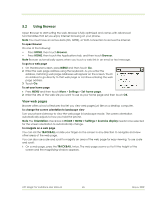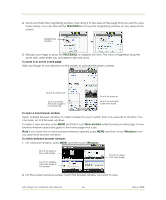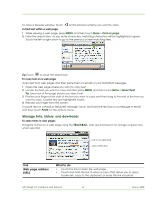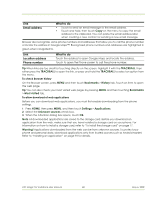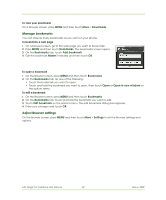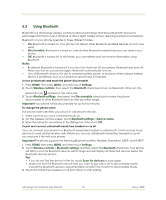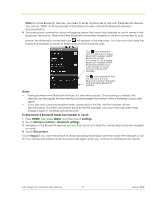HTC Magic Vodafone User Manual - Page 66
TRACKBALL, New window, Windows
 |
View all HTC Magic Vodafone manuals
Add to My Manuals
Save this manual to your list of manuals |
Page 66 highlights
2 Touch and hold the magnifying window, then drag it to the area of the page that you want to view more closely. You can also roll the TRACKBALL to move the magnifying window on any area of the screen. Magnifying window 3 Release your finger or press the TRACKBALL to magnify the view. The view is magnified using the zoom ratio used when you activated scale and scroll. To zoom in or out on a web page Slide your finger to one direction on the screen to activate the zoom controls. Touch to zoom out. Touch to resize the web page to its actual size. Touch to zoom in. Touch to activate scale and scroll. To open a new browser window Open multiple browser windows to make it easier for you to switch from one web site to another. You can open up to 8 browser windows. To open a new window, press MENU and then touch New window while browsing a web page. A new browser window opens and goes to the home page that is set. Note If you have two or more browser windows opened, press MENU and then touch Windows to let you add more browser windows. To switch between browser windows 1 On a browser window, press MENU and then touch Windows. Touch to open a new web page. Touch to display the web page in full screen. Touch to close the web page. 2 On the Current windows screen, touch the browser window you want to view. HTC Magic for Vodafone User Manual 66 May 6, 2009