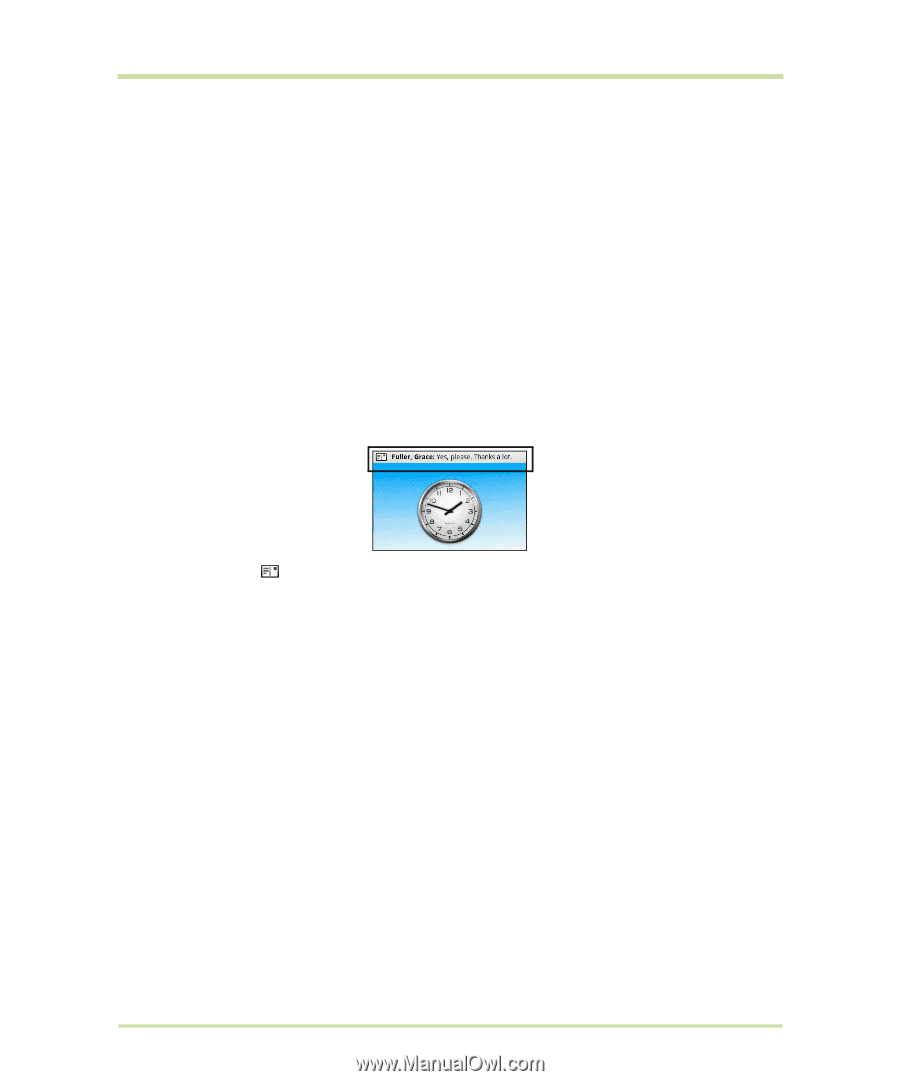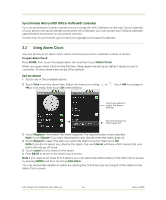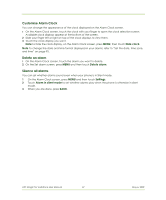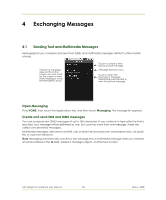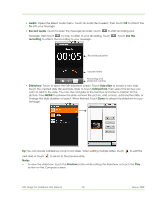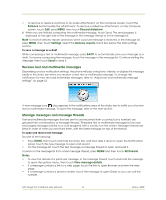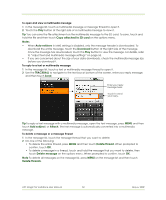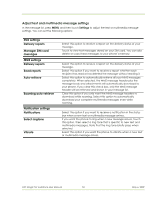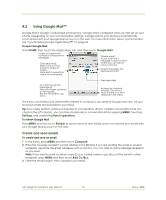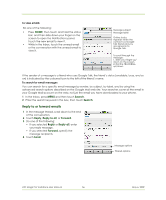HTC Magic Vodafone User Manual - Page 51
Receive text and multimedia messages, Manage messages and message threads
 |
View all HTC Magic Vodafone manuals
Add to My Manuals
Save this manual to your list of manuals |
Page 51 highlights
• To remove or replace a picture or an audio attachment, on the Compose screen, touch the Remove button beside the attachment. To remove a slideshow attachment, on the Compose screen, touch Edit, press MENU, then touch Discard slideshow. 6 When you are finished composing the multimedia message, touch Send. The send progress is displayed at the right side of the message in the message thread or in the message list. Note To receive delivery reports and know when a picture message is received, in the message list, press MENU, then touch Settings. Select the Delivery reports check box below the MMS settings section. To save a message as a draft While composing a text or multimedia message, press BACK to automatically save your message as a draft. To resume composing the message, touch the message in the message list. Continue editing the message, then touch Send to send it. Receive text and multimedia messages Depending on your notification settings, the phone will play a ring tone, vibrate, or display the message briefly in the status bar when you receive a new text or multimedia message. To change the notification for new text and multimedia messages, refer to "Adjust text and multimedia message settings" on page 53. A new message icon also appears in the notifications area of the status bar to notify you of a new text or multimedia message. To open the message, refer to the next section. Manage messages and message threads Text and multimedia messages that are sent to and received from a contact (or a number) are grouped into conversations or message threads. Threaded text or multimedia messages let you see exchanged messages (similar to a chat program) with a contact on the screen. Message threads are listed in order of when you received them, with the latest message on top of the thread. To open and read a text message Do one of the following: • Press HOME, then touch and hold the status bar, and then slide it down to open the Notifications panel. Touch the new message to open and read it. • On the message list, touch the text message or message thread to open and read it. To return to the message list from a text message thread, press MENU and then touch All threads. Notes • To view the details of a particular message, in the message thread, touch and hold the message to open the options menu, then touch View message details. • If a message contains a link to a web page, touch the link to open Browser and view the web page. • If a message contains a phone number, touch the message to open Dialer so you can call the number. HTC Magic for Vodafone User Manual 51 May 6, 2009