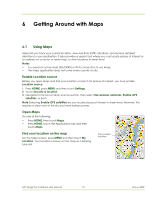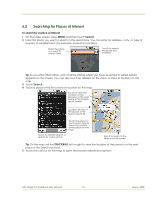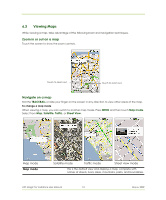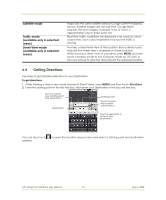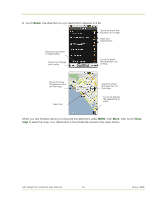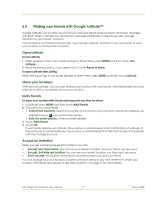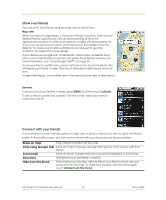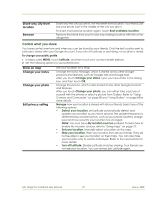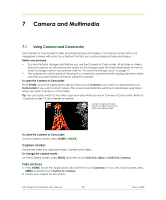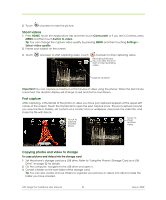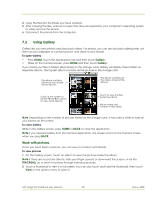HTC Magic Vodafone User Manual - Page 77
Finding your friends with Google Latitude™
 |
View all HTC Magic Vodafone manuals
Add to My Manuals
Save this manual to your list of manuals |
Page 77 highlights
6.5 Finding your friends with Google Latitude™ Google Latitude user location service lets you and your friends share locations and status messages with each other. It also lets you send instant messages and emails, make phone calls, and get directions to your friends' locations. Your location is not shared automatically. You must join Latitude, and then invite your friends to view your location or accept their invitations. Open Latitude To join Latitude 1 While viewing a map in any mode (except in Street View), press MENU and then touch Join Latitude. 2 Read the privacy policy. If you agree with it, touch Agree & share. To open Latitude after joining While viewing a map in any mode (except in Street View), press MENU and then touch Latitude. Share your locations After you join Latitude, you can start sharing your locations with your friends. Only friends that you have explicitly invited or accepted can see your location. Invite friends To share your location with friends and request to see their locations 1 In Latitude, press MENU and then touch Add friends. 2 Choose how to add friends: • Select from Contacts. Select any number of friends from your Contacts. Friends who already use Latitude have a icon next to their names. • Add via email address. Enter an email address. 3 Touch Add friends. 4 Touch OK. If your friends already use Latitude, they receive an email request and a notification on Latitude. If they have not yet joined Latitude, they receive an email request that tells them to sign in to Latitude with their Google Account. Accept an invitation When you get a sharing request from a friend, you can: • Accept and share back. You can see your friend's location, and your friend can see yours. • Accept, but hide my location.You can see your friend's location, but they can't see yours. • Don't accept. No location information is shared between you and your friend. You can change how your location is shared with each friend at any time. Refer to"To share your location with friends and request to see their locations" on page 77 for more details. HTC Magic for Vodafone User Manual 77 May 6, 2009