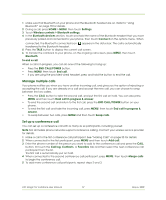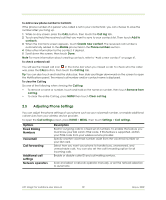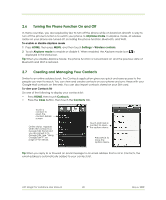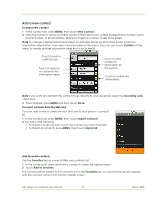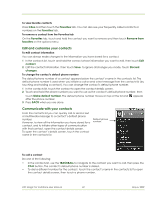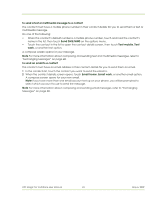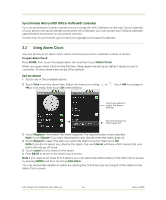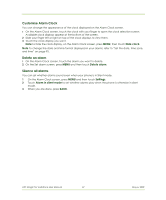HTC Magic Vodafone User Manual - Page 42
Edit and customise your contacts, Communicate with your contacts
 |
View all HTC Magic Vodafone manuals
Add to My Manuals
Save this manual to your list of manuals |
Page 42 highlights
To view favorite contacts Press CALL and then touch the Favorites tab. You can also see your frequently called contacts or numbers on the Favorites tab. To remove a contact from the Favorites tab On the Favorites tab, touch and hold the contact you want to remove and then touch Remove from favorites on the options menu. Edit and customise your contacts To edit contact information You can always make changes to the information you have stored for a contact. 1 In the contacts list, touch and hold the contact whose information you want to edit, then touch Edit contact. 2 Edit the contact information, then touch Save. To ignore all changes you made, touch Discard changes. To change the contact's default phone number The default phone number of a contact appears below the contact's name in the contacts list. The default phone number is used when you initiate a call or send a text message from the contacts list (by touching and holding a contact). You can change the contact's default phone number. 1 In the contacts list, touch the contact to open the contact details screen. 2 Touch and hold the phone number you want to use as the contact's default phone number, then touch Make default number. The default phone number moves on top of the list and after the phone number. 3 Press BACK when you are done. appears Communicate with your contacts From the contacts list you can quickly call or send a text or multimedia message to a contact's default phone number. However, to view all the information you have stored for a contact, and to initiate other types of communication with that contact, open the contact details screen. To open the contact's details screen, touch the contact name in the contacts list. Default phone number. To call a contact Do one of the following: • In the contacts list, use the TRACKBALL to navigate to the contact you want to call, then press the CALL button. The contact's default phone number is dialed. • To dial a different number for the contact, touch the contact's name in the contacts list to open the contact details screen, then touch a phone number. HTC Magic for Vodafone User Manual 42 May 6, 2009