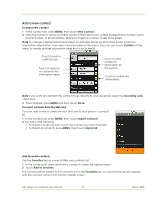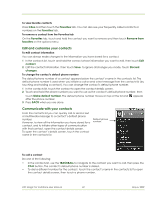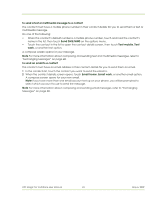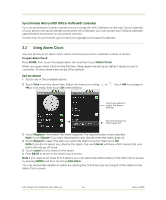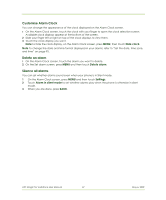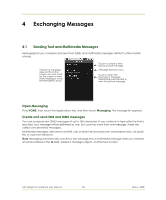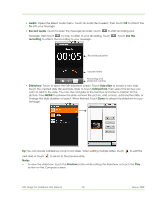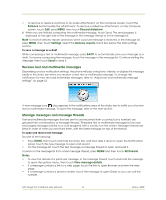HTC Magic Vodafone User Manual - Page 46
Using Alarm Clock
 |
View all HTC Magic Vodafone manuals
Add to My Manuals
Save this manual to your list of manuals |
Page 46 highlights
Synchronise Microsoft® Office Outlook® calendar You can synchronise Outlook calendar on your computer with Calendar on the web. Since Calendar on your phone can automatically synchronise with Calendar, you can access your Outlook calendar appointments and events on your phone anytime. To learn how to synchronise, go to http://www.google.com/support/calendar. 3.2 Using Alarm Clock Use your phone as an alarm clock. Alarm Clock lets you set an unlimited number of alarms. To open Alarm Clock Press HOME, then touch the Applications tab and then touch Alarm Clock. When you open Alarm Clock for the first time, three alarms are set up by default, ready for you to customise. All three alarms are turned off by default. Set an alarm 1 Touch one of the available alarms. 2 Touch Time to set the alarm time. Adjust the time by touching PM or vice versa, then touch Set when finished. or . Touch AM to change to Touch an option to adjust the alarm settings. Time left before the alarm goes off. 3 Touch Ringtone, then select the alarm ring tone. The ring tone plays when selected. Note Touch Vibrate if you want the phone to also vibrate when the alarm goes off. 4 Touch Repeat to select the days you want the alarm to sound, then touch OK. Note If you do not select any days for the alarm, the word Never will show which means that your alarm will only go off once. 5 Touch Label to set a name for the alarm. 6 Press BACK to return to the Alarm Clock screen. Note If you need to set more than 3 alarms, you can add more alarms while on the Alarm Clock screen by pressing MENU and then touching Add alarm. You can temporarily disable an alarm by clearing the check box (by touching it) of the alarm on the Alarm Clock screen. HTC Magic for Vodafone User Manual 46 May 6, 2009