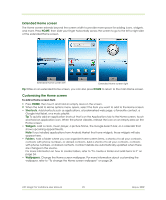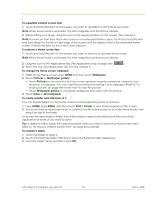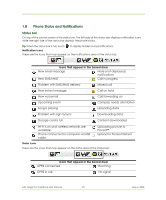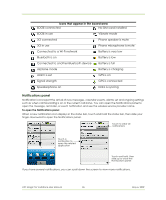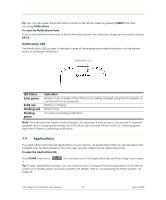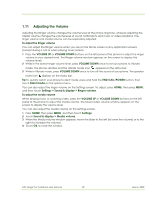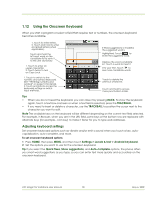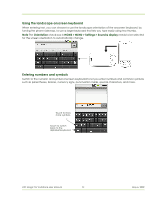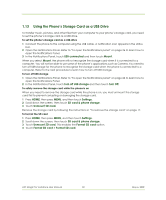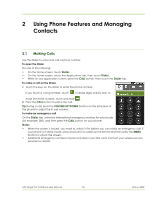HTC Magic Vodafone User Manual - Page 28
Recently-used applications - factory reset
 |
View all HTC Magic Vodafone manuals
Add to My Manuals
Save this manual to your list of manuals |
Page 28 highlights
To close the Applications tab Touch . Recently-used applications To open a recently-used application 1 Press and hold the HOME button to open the recently-used applications window. The window displays the last six applications you have used. 2 Touch an icon in the window to open the related application. 1.10 Settings Control and customise phone settings on the Settings screen. To open the Settings screen, do one of the following: • Press HOME, then press MENU, and then touch Settings. • Press HOME, then open the Applications tab, and then touch Settings. Wireless controls Call settings Sound & display Data synchronization Security& Location Applications SD card & phone storage Date & time Locale & text About phone Configure your phone's wireless connections, such as Wi-Fi and Bluetooth, enable the Airplane mode, or set the options for roaming, networks, and more. See "Getting Connected" on page 63 for details. Set up call services such as voicemail, call forwarding, call waiting, and caller ID. See "Using Phone Features and Managing Contacts" on page 33 for details. Set the call and notification ring tones, or set the screen brightness and screen timeout. See "Managing Your Phone" on page 95 for details. Select which Google™ Applications to synchronise. See "Synchronising Google Applications™" on page 99 for details. Select the GPS location source to use, set the screen unlock pattern, or enable the SIM card lock. See "Getting Around with Maps" on page 72 and "Managing Your Phone" on page 95 for details. Manage applications and installation of new programs. Check the available storage card and phone memory, reset the phone to its factory default settings, or format the SD card. See "Managing Your Phone" on page 95 for details. Set the date, time, time zone, and date or time format. See "Set the date, time zone, and time" on page 95. Set the operating system language and region. You can also set onscreen keyboard options. View the phone status such as the network type, signal strength, battery power level, and network name. You can also view the legal information and software version of your phone. HTC Magic for Vodafone User Manual 28 May 6, 2009