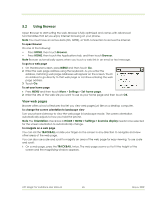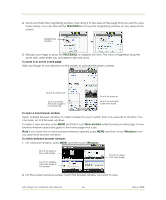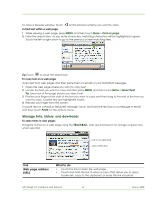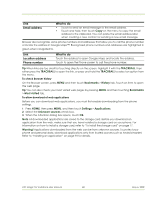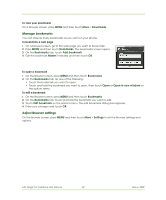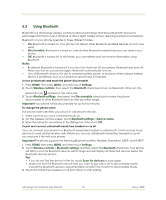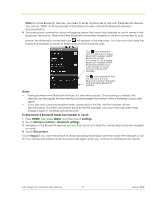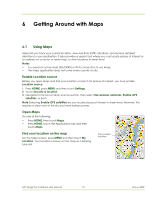HTC Magic Vodafone User Manual - Page 67
Manage links, history, and downloads
 |
View all HTC Magic Vodafone manuals
Add to My Manuals
Save this manual to your list of manuals |
Page 67 highlights
To close a browser window, touch on the browser window you want to close. To find text within a web page 1 While viewing a web page, press MENU and then touch More > Find on page. 2 Enter the search item. As you enter characters, matching characters will be highlighted in green. Touch the left or right arrow to go to the previous or next matching item. Tip Touch to close the search bar. To copy text on a web page Copy text from web pages and then paste them on emails or your SMS/MMS messages. 1 Open the web page where you want to copy text. 2 Locate the text you want to copy and then press MENU and then touch More > Select text. Tip Zoom out of the page before you select text. 3 Position your finger at the start of the text you want to copy and then drag to the end of the text you want to copy. Copied text are highlighted in pink. 4 Release your finger from the screen. To paste text on a email or SMS/MMS message, touch and hold the text box on a message or email and then touch Paste on the options menu. Manage links, history, and downloads To select links in web pages Navigate to links on a web page using the TRACKBALL. Links are enclosed in an orange or green box when selected. Link is not selected Link is selected Link Web page address (URL) What to do • Touch the link to open the web page. • Touch and hold the link to open a menu that allows you to open, bookmark, copy to the clipboard, or share the link via email. HTC Magic for Vodafone User Manual 67 May 6, 2009