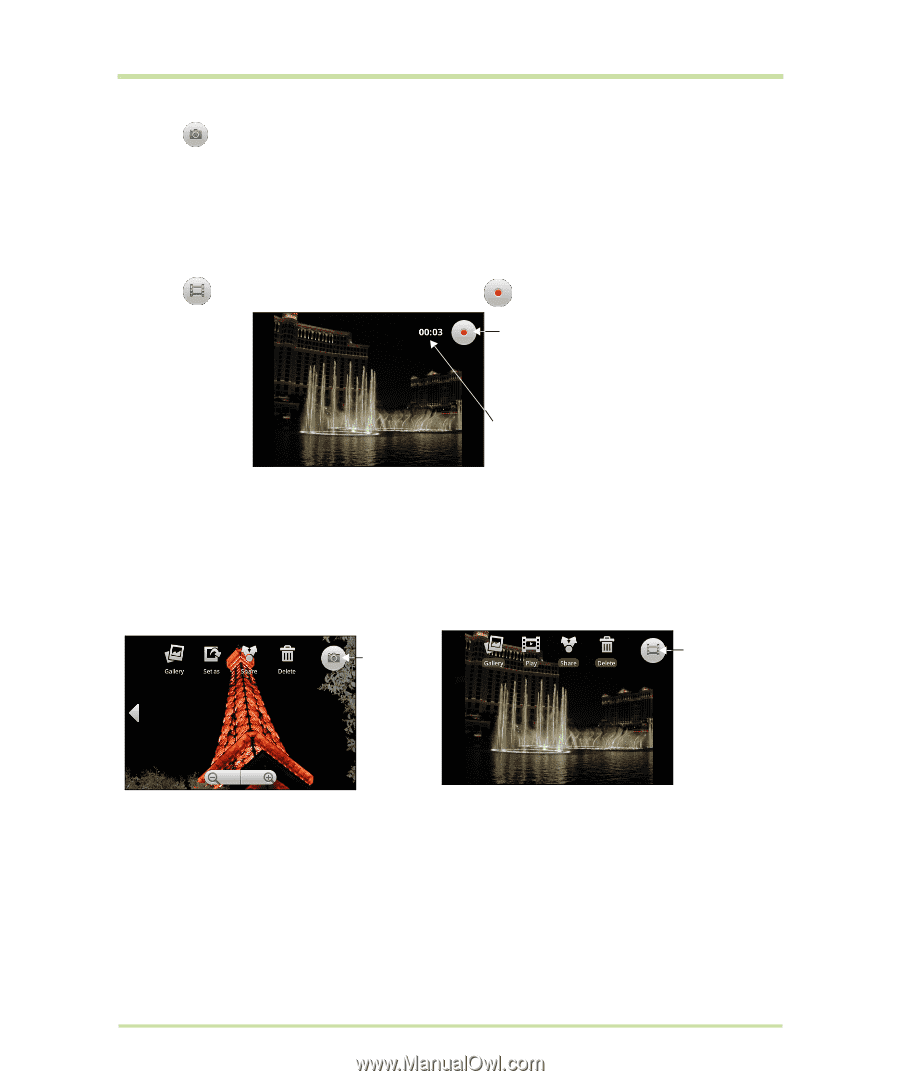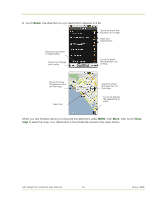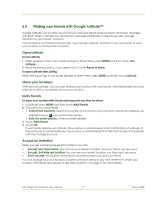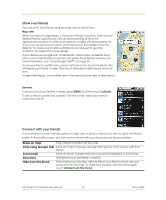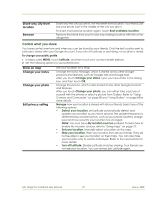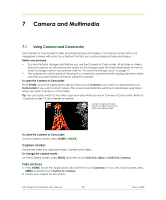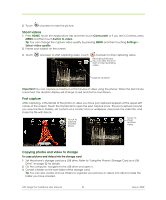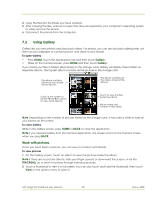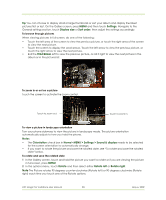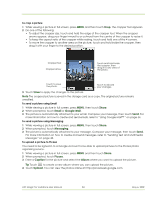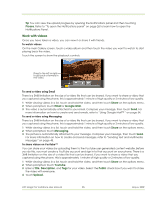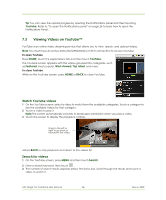HTC Magic Vodafone User Manual - Page 81
Shoot videos, Post capture, Copying photos and video to storage - root
 |
View all HTC Magic Vodafone manuals
Add to My Manuals
Save this manual to your list of manuals |
Page 81 highlights
3 Touch onscreen to take the picture. Shoot videos 1 Press HOME, touch the Applications tab and then touch Camcorder or if you are in Camera, press MENU and then touch Switch to video. Tip You can change the capture video quality by pressing MENU and then touching Settings > Select video quality. 2 Frame your subject on the screen. 3 Touch onscreen to start capturing video. Touch onscreen to stop capturing video. Recording indicator. You can also touch to start or stop recording video. Capture duration Important You can capture a maximum of 10 minutes of video using the phone. When the last minute is reached, the duration display will change to red and start a countdown. Post capture After capturing, a thumbnail of the photo or video you have just captured appears at the upper-left corner of the screen. Touch the thumbnail to open the post capture icons. The post capture icons let you view the file in Gallery, set a photo as a contact icon or wallpaper, play back the video file, and share the file with friends. Touch to capture another photo. Touch to shoot another video. Copying photos and video to storage To copy pictures and videos into the storage card 1 Set the phone's storage card as a USB drive. Refer to "Using the Phone's Storage Card as a USB Drive" on page 32 for details. 2 On the computer, navigate to the USB drive and open it. 3 Create a folder on the root folder of the storage card. Tip You can also create and use folders to organise your pictures or videos into albums inside the folder you have created. HTC Magic for Vodafone User Manual 81 May 6, 2009