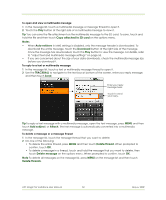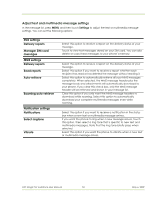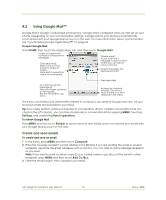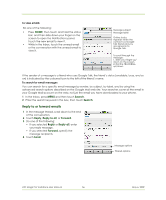HTC Magic Vodafone User Manual - Page 57
Manage conversations and emails, Set Google Mail settings
 |
View all HTC Magic Vodafone manuals
Add to My Manuals
Save this manual to your list of manuals |
Page 57 highlights
Manage conversations and emails Conversations In the Inbox, touch and hold the conversation, then touch: • Read to return to the message. • Archive to archive the email message. Tip To display your archived messages, in the Inbox, press MENU, then touch View labels > All Mail. • Mute to mute the entire conversation. Tip If you're part of a long message conversation that isn't relevant, you can 'mute' the conversation to keep all future additions out of your inbox. • Mark read or Mark unread as desired. Unread messages or threads with unread messages display in bold in the Inbox. • Delete to delete the email message. • Add star or Remove star to assign a star or remove the star on the conversation. • Change labels to add or change the label of the conversation. Note You cannot use the phone to create labels; do that on the Google Mail web site. • Report spam to report the conversation as spam. Email messages In the message thread, navigate to the email header or message using the TRACKBALL, press MENU and then touch: • Archive to archive the email message. Tip To display your archived messages, in the Inbox, press MENU, then touch View labels > All Mail. • Add star or Remove star to assign a star or remove the star on the conversation. • Mark read or Mark unread as desired. Unread messages or threads with unread messages display in bold in the Inbox. • Change labels to add or change the label of the conversation. Note You cannot use the phone to create labels. • Delete to delete the email message. • More > • Back to Inbox to return to your inbox. • Mute to mute the entire conversation. When you mute a message, new emails added to the conversation will not go to your inbox anymore. The conversation remains archived. • Report spam to report the email message as spam. Set Google Mail settings 1 In the Inbox, press MENU and then touch Settings. 2 Set the following options: • Signature Touch to enter a signature that is appended at the end of your emails. • Confirm delete Select the check box to show a confirmation box when you delete a conversation. • Batch operations Select the check box to show the batch operations feature. The Batch operations feature lets you archive, delete, or apply a label to multiple emails at once. • Labels Touch to select which Google Mail labels to synchronise. • Email notifications Select the check box to show a notification icon on the status bar when you receive a new email. HTC Magic for Vodafone User Manual 57 May 6, 2009