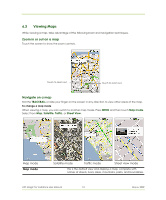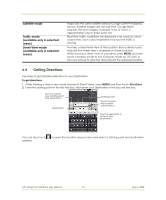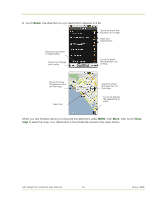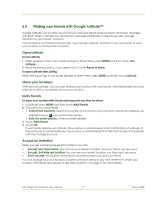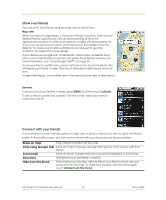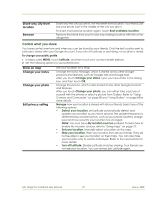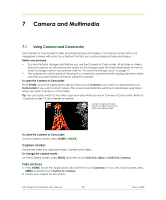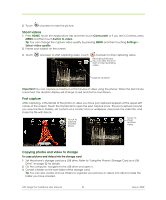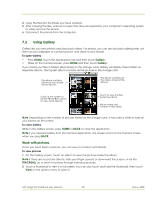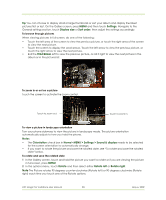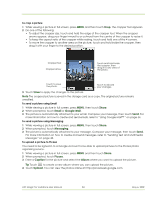HTC Magic Vodafone User Manual - Page 79
Control what you share - 1 6 update
 |
View all HTC Magic Vodafone manuals
Add to My Manuals
Save this manual to your list of manuals |
Page 79 highlights
Share only city level location Remove Share only the city you are in, not the street-level location. Your friend can see your photo icon in the middle of the city you are in. To share more precise location again, touch Best available location. Remove the friend from your list and stop sharing locations with him or her altogether. Control what you share You have control over how and when you can be found by your friends. Only the last location sent to Latitude is stored with your Google Account. If you turn off Latitude or are hiding, no location is stored. To change your public profile 1 in Maps, press MENU, touch Latitude, and then touch your contact details balloon. 2 Set the following options to your preferences. Show on map Change your status Change your photo Edit privacy setting See your location on a map. Change the status message, which is shared across other Google products and features, such as Google Talk and Google Mail. After you touch Change your status, type your new status in the dialog box, and then touch OK. Change the picture, which is also shared across other Google products and features. After you touch Change your photo, you can either take a picture of yourself with the phone or select a picture from Gallery. Refer to "Using Camera and Camcorder" on page 80 and "Using Gallery" on page 82for more details. Manage how your location is shared with all your friends. Select one of the following options: • Detect your location. Let Latitude automatically detect and update your location as you move around. The update frequency is determined by several factors, such as your phone's battery charge level and how recently your location has changed. Note: You must have My location sources enabled. To learn how to enable My location sources, refer to "Using Maps" on page 72. • Set your location. Manually select a location on the map. • Hide your location. Hide your location from all your friends. They will not be able to see your location on their maps. You can also hide your location only to certain individuals. Refer to the next section for more details. • Turn off Latitude. Disable Latitude and stop sharing. Your friends cannot see your location. You can always join Latitude again. HTC Magic for Vodafone User Manual 79 May 6, 2009