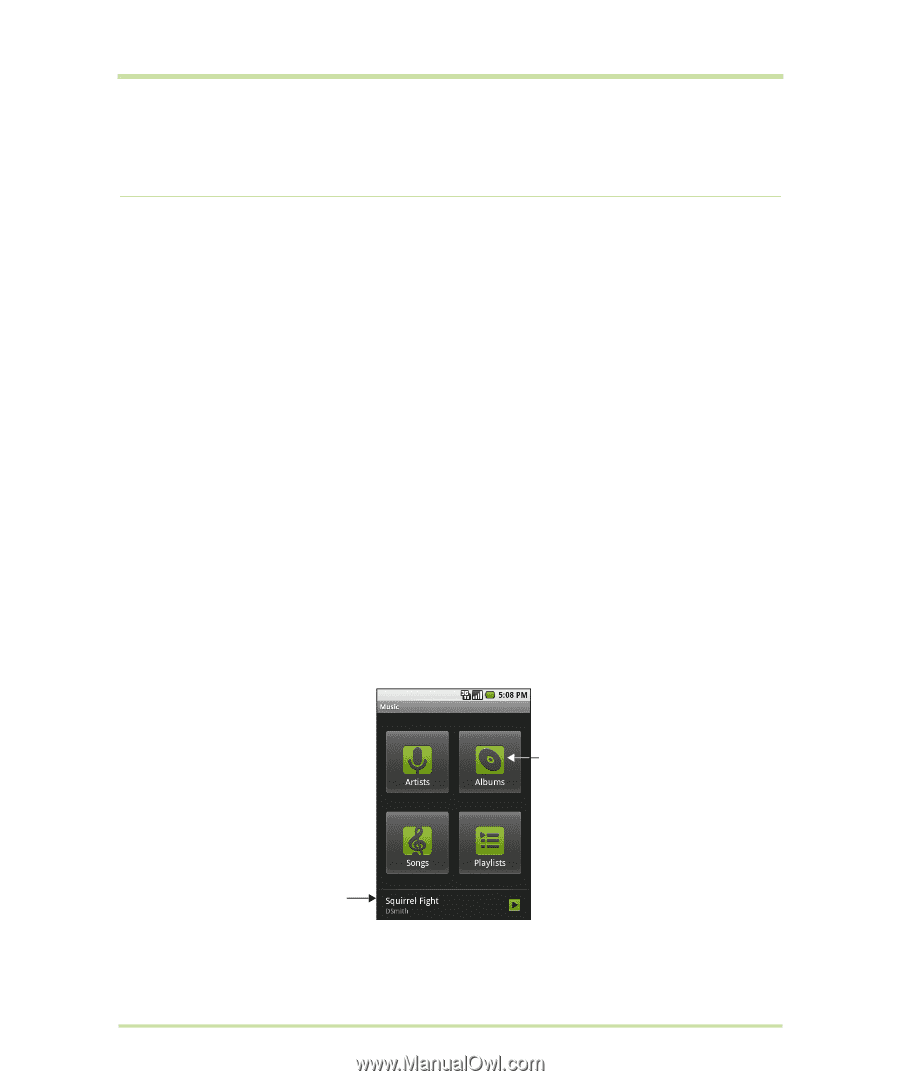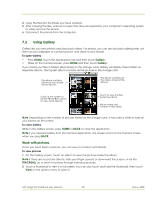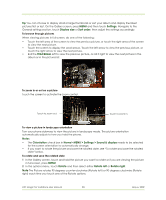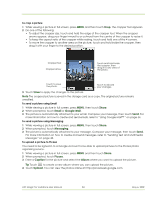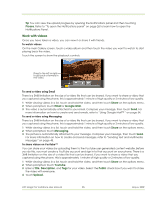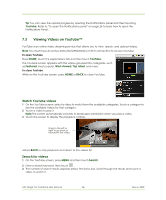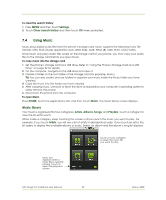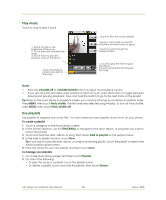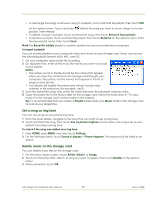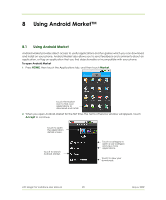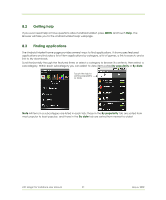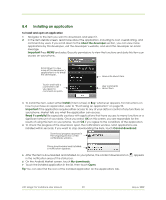HTC Magic Vodafone User Manual - Page 87
Using Music - root 1 5 2
 |
View all HTC Magic Vodafone manuals
Add to My Manuals
Save this manual to your list of manuals |
Page 87 highlights
To clear the search history 1 Press MENU and then touch Settings. 2 Touch Clear search history and then touch OK when prompted. 7.4 Using Music Music plays digital audio files from the phone's storage card. Music supports the following music file formats: MP3, M4A (iTunes application AAC, DRM-free), AMR, WMA (8), MIDI, WAV, OGG Vorbis. Since Music only plays audio files saved on the storage card of your phone, you must copy your audio files to the storage card before you open Music. To copy music into the storage card 1 Set the phone's storage card as a USB drive. Refer to "Using the Phone's Storage Card as a USB Drive" on page 32 for details. 2 On the computer, navigate to the USB drive and open it. 3 Create a folder on the root folder of the storage card (for example, Music). Tip You can also create and use folders to organise your music inside the Music folder you have created. 4 Copy the music into the folder you have created. 5 After copying music, unmount or eject the drive as required by your computer's operating system to safely remove the phone. 6 Disconnect the phone from the computer. To open Music Press HOME, touch the Applications tab, and then touch Music. The Music library screen displays. Music library Your music is organised into four categories: Artists, Albums, Songs, and Playlists. Touch a category to view the list within each. When inside a category, keep touching the screen until you reach the music you want to play. For example, if you touch Artists, you will see a list of artists in alphabetical order. If you touch an artist, the list opens to display the available albums or music. Select an album and the album's song list displays. Touch a music category to open the music file you want to play. Music bar Appears when a music file is currently playing. Touch to open the playback screen. HTC Magic for Vodafone User Manual 87 May 6, 2009