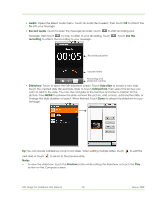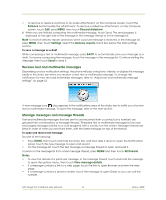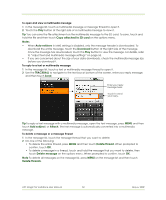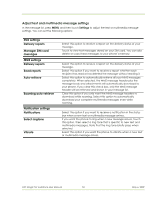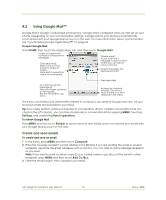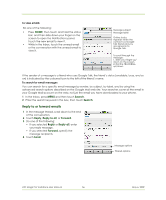HTC Magic Vodafone User Manual - Page 54
Using Google Mail™
 |
View all HTC Magic Vodafone manuals
Add to My Manuals
Save this manual to your list of manuals |
Page 54 highlights
4.2 Using Google Mail™ Google Mail is Google's web-based email service. Google Mail is configured when you first set up your phone. Depending on your synchronisation settings, Google Mail on your phone is automatically synchronised with your Google Mail account on the web. For more information about synchronisation, see "Synchronising Google Applications™" on page 99. To open Google Mail Press HOME, then touch the Applications tab, and then touch Google Mail. Folder (or Label) and number of unread email messages. Checked email. Select one or more emails to apply an action. Note: Batch operations needs to be enabled. Starred email. Touch and hold a message to open a menu where you can add or remove the star. Unread messages are displayed in bold. To scroll through the message list: Slide your finger up/down on the screen. Roll the TRACKBALL up/ down. Message label Actions for checked email(s). This will not show if there is no item selected in the inbox. The Inbox conversations list (hereinafter referred to as Inbox) is your default Google Mail view. All your received emails are delivered to your Inbox. Tip If you rarely perform actions on batches of conversations (that is, multiple conversations that you check in the left column), you can hide checkmarks in conversation lists by pressing MENU, touching Settings, and unselecting Batch operations. To refresh Google Mail Press MENU and then touch Refresh to send or receive new emails and to synchronise your emails with your Google Mail account on the web. Create and send emails To create and send an email 1 In the Inbox, press MENU and then touch Compose. 2 Enter the message recipient's email address in the To field. If you are sending the email to several recipients, separate the email addresses with a comma. You can add as many message recipients as you want. Note If you want to send a carbon copy (Cc) or a blind carbon copy (Bcc) of the email to other recipients, press MENU and then touch Add Cc/Bcc. 3 Enter the email subject, then compose your email. HTC Magic for Vodafone User Manual 54 May 6, 2009