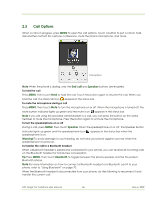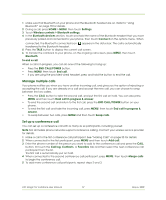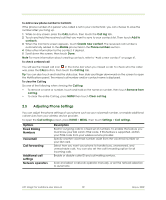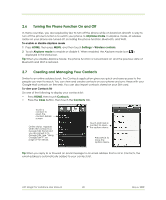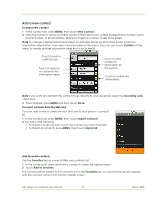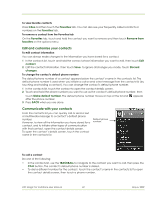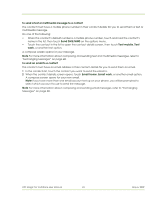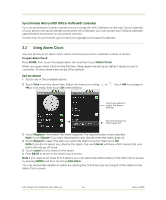HTC Magic Vodafone User Manual - Page 41
Add a new contact
 |
View all HTC Magic Vodafone manuals
Add to My Manuals
Save this manual to your list of manuals |
Page 41 highlights
Add a new contact To add a new contact 1 In the contacts list, press MENU, then touch New contact. 2 Enter the contact's name and other contact information such as their mobile phone number, home phone number, or email address. Slide your finger up or down to see more labels. Note To change a default information label, for example Home email to Work email, touch the information label button, then select another label on the menu. You can also touch Custom on the menu to create another information label that is not in the list. Touch to add a caller ID icon. Touch to replace or customise the information label. Touch to add additional information for the section. Touch to delete the information. Note If you want all calls from this contact to go directly to your voicemail, select the Incoming calls check box. 3 When finished, press MENU and then touch Done. To import contacts from the SIM card You can add contacts saved on your SIM card to your phone's contacts list. 1 In the contacts list, press MENU, then touch Import contacts. 2 Do one of the following: • To import a single contact, touch the contact you want to import. • To import all contacts, press MENU, then touch Import all. Add favourite contacts Use the Favorites tab as a way to filter your contacts list. 1 In the contacts list, press and hold a contact to open the options menu. 2 Touch Add to favorites. The contact will be added to the contacts list on the Favorites tab. A coloured star will also appear with the contact name in the contact details screen. HTC Magic for Vodafone User Manual 41 May 6, 2009