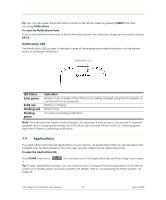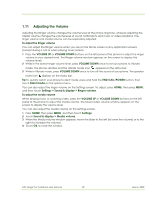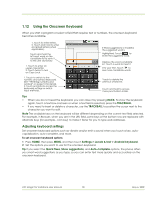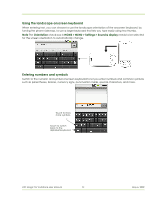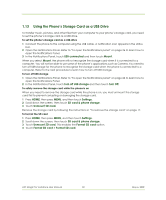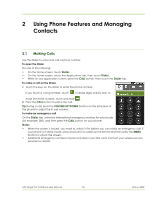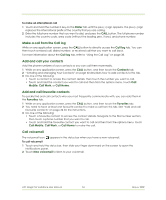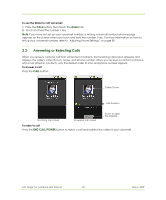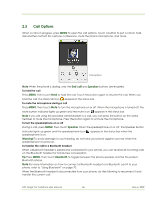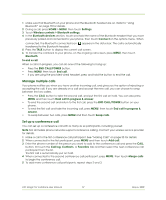HTC Magic Vodafone User Manual - Page 32
Using the Phone's Storage Card as a USB Drive
 |
View all HTC Magic Vodafone manuals
Add to My Manuals
Save this manual to your list of manuals |
Page 32 highlights
1.13 Using the Phone's Storage Card as a USB Drive To transfer music, pictures, and other files from your computer to your phone's storage card, you need to set the phone's storage card as a USB drive. To set the phone's storage card as a USB drive 1 Connect the phone to the computer using the USB cable. A notification icon appears in the status bar. 2 Open the Notifications Panel. Refer to "To open the Notifications panel" on page 26 to learn how to open the Notifications Panel. 3 In the Notifications Panel, touch USB connected and then touch Mount. When you select Mount, the phone will not recognize the storage card when it is connected to a computer. You will not be able to use some of the phone's applications such as Camera. You need to turn off USB storage for the phone to recognise the storage card when the phone is connected to a computer. Refer to the next procedure to learn how to turn off USB storage. To turn off USB storage 1 Open the Notifications Panel. Refer to "To open the Notifications panel" on page 26 to learn how to open the Notifications Panel. 2 In the Notifications Panel, touch Turn off USB storage and then touch Turn Off. To safely remove the storage card while the phone is on When you need to remove the storage card while the phone is on, you must unmount the storage card first to prevent corrupting or damaging the storage card. 1 Press HOME, then press MENU, and then touch Settings. 2 Scroll down the screen, then touch SD card & phone storage. 3 Touch Unmount SD card. Remove the storage card by following the instructions in "To remove the storage card" on page 17. To format the SD card 1 Press HOME, then press MENU, and then touch Settings. 2 Scroll down the screen, then touch SD card & phone storage. 3 Touch Unmount SD card. This enables the Format SD card option. 4 Touch Format SD card > Format SD card. HTC Magic for Vodafone User Manual 32 May 6, 2009