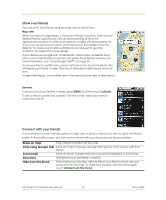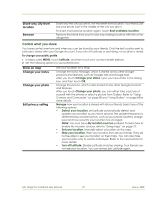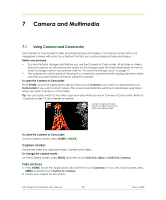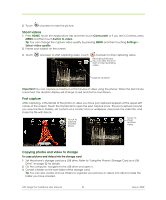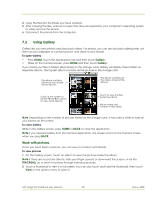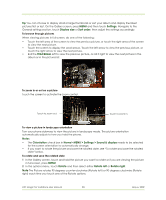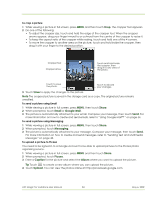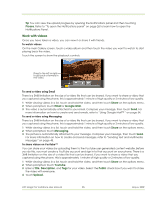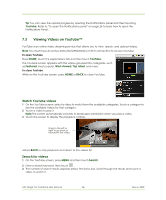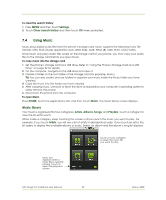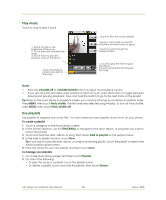HTC Magic Vodafone User Manual - Page 83
Settings, Display size, Sort order, TRACKBALL, Notes, Orientation, Home> MENU > Settings >
 |
View all HTC Magic Vodafone manuals
Add to My Manuals
Save this manual to your list of manuals |
Page 83 highlights
Tip You can choose to display small or large thumbnails or sort your album and display the latest pictures first or last. On the Gallery screen, press MENU and then touch Settings. Navigate to the General settings section, touch Display size or Sort order, then adjust the settings accordingly. To browse through pictures When viewing pictures in full screen, do one of the following: • Touch the left area of the screen to view the previous picture, or touch the right area of the screen to view the next picture. • Touch the screen to display the scroll arrows. Touch the left arrow to view the previous picture, or touch the right arrow to view the next picture. • Roll the TRACKBALL left to view the previous picture, or roll it right to view the next picture in the album or in the pictures list. To zoom in or out on a picture Touch the screen to activate the zoom control. Touch to zoom out. Touch to zoom in. To view a picture in landscape orientation Turn your phone sideways to view the picture in landscape mode. The picture orientation automatically adjusts to how you hold the phone. Notes • The Orientation check box in Home> MENU > Settings > Sound & display needs to be selected for the screen orientation to automatically change. • If you want to rotate the picture and save the rotated state, see "To rotate and save the rotated state" below. To rotate and save the rotated state 1 In the Gallery screen, touch and hold the picture you want to rotate or if you are viewing the picture in full screen, press MENU. 2 In the options menu, touch Rotate and then select either Rotate left or Rotate right. Note The Picture rotates 90 degrees counter-clockwise (Rotate left) or 90 degrees clockwise (Rotate right) each time you touch one of the Rotate options. HTC Magic for Vodafone User Manual 83 May 6, 2009