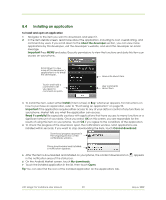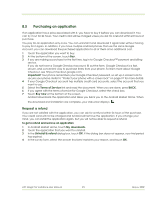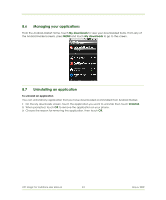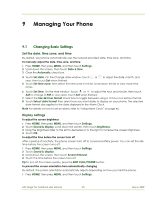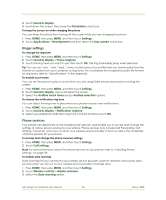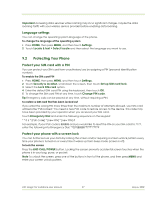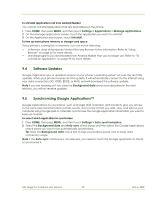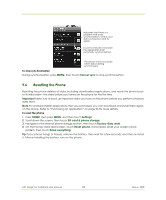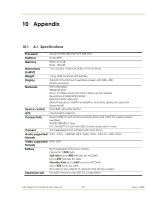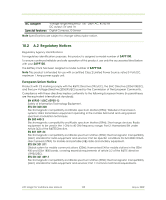HTC Magic Vodafone User Manual - Page 97
Protecting Your Phone - unlock code
 |
View all HTC Magic Vodafone manuals
Add to My Manuals
Save this manual to your list of manuals |
Page 97 highlights
Important Accessing data services while roaming may incur significant charges. Inquire the data roaming tariffs with your wireless service provider before enabling data roaming. Language settings You can change the operating system language of the phone. To change the language of the operating system 1 Press HOME, then press MENU, and then touch Settings. 2 Touch Locale & text > Select locale and then select the language you want to use. 9.2 Protecting Your Phone Protect your SIM card with a PIN You can protect your SIM card from unauthorised use by assigning a PIN (personal identification number). To enable the SIM card PIN 1 Press HOME, then press MENU, and then touch Settings. 2 Touch Security & location, scroll down the screen, then touch Set up SIM card lock. 3 Select the Lock SIM card option. 4 Enter the default SIM card PIN using the keyboard, then touch OK. 5 To change the SIM card PIN at any time, touch Change PIN code. Tip Emergency calls can be placed at any time, without requiring a PIN. To restore a SIM card that has been locked out If you enter the wrong PIN more times than the maximum number of attempts allowed, your SIM card will become "PUK-locked." You need a new PUK code to restore access to the device. This code may have been provided by your operator when you received your SIM card. Touch Emergency Dial and enter the following sequence on the keypad: * * 0 5 * [PUK code] * [new PIN] * [new PIN] # For example, if your PUK code is 888888 and you would like to reset the PIN on your SIM card to 7777, enter the following into Emergency Dial: **05*888888*7777*7777# Protect your phone with a screen lock You can further secure your data by locking the screen and/or requiring a screen unlock pattern every time your phone is turned on or every time it wakes up from sleep mode (screen is off). To lock the screen Press the END CALL/POWER button. Locking the screen prevents accidental screen touches when the phone is in your bag, purse, or pocket. Note To unlock the screen, press one of the buttons in front of the phone, and then press MENU and enter your screen unlock pattern. HTC Magic for Vodafone User Manual 97 May 6, 2009