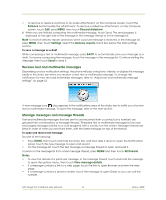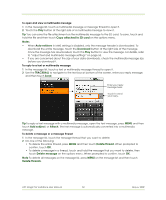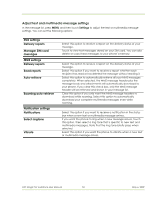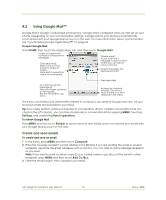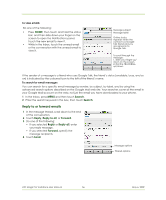HTC Magic Vodafone User Manual - Page 56
Reply to or forward emails - specifications
 |
View all HTC Magic Vodafone manuals
Add to My Manuals
Save this manual to your list of manuals |
Page 56 highlights
To view emails Do one of the following: • Press HOME, then touch and hold the status bar, and then slide down your finger on the screen to open the Notifications panel. Touch the new email to view it. • While in the Inbox, touch the unread email or the conversation with the unread email to view it. Message subject Message label Online status. Appears when the contact is a Google Talk friend and you are signed in to Google Talk. To scroll through the message: 1. Slide your finger up/ down on the screen. 2. Roll the TRACKBALL up/down. If the sender of a message is a friend who uses Google Talk, the friend's status (available, busy, and so on) is indicated by the coloured icon to the left of the friend's name. To search for email messages You can search for a specific email message by sender, by subject, by label, and by using the advanced search options described on the Google Mail web site. Your searches cover all the email in your Google Mail account on the web, not just the email you have downloaded to your phone. 1 In the Inbox, press MENU and then touch Search. 2 Enter the search keyword in the box, then touch Search. Reply to or forward emails 1 In the message thread, scroll down to the end of the conversation. 2 Touch Reply, Reply to all, or Forward. 3 Do one of the following: • If you selected Reply or Reply all, enter your reply message. • If you selected Forward, specify the message recipients. 4 Touch Send. Message options Thread options HTC Magic for Vodafone User Manual 56 May 6, 2009