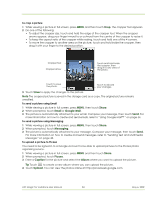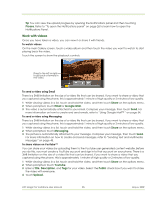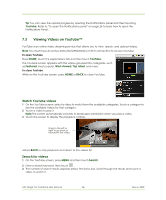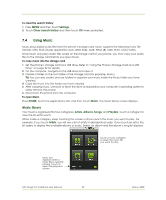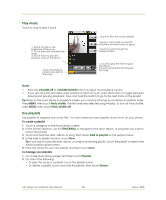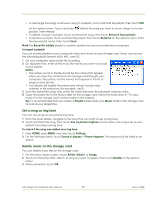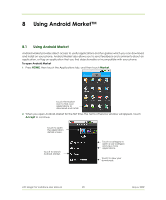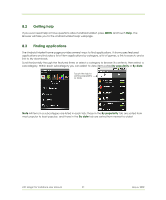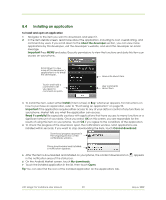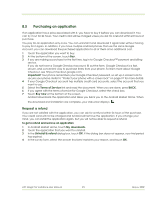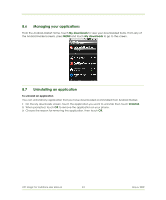HTC Magic Vodafone User Manual - Page 89
Set a song as ring tone, Delete music on the storage card
 |
View all HTC Magic Vodafone manuals
Add to My Manuals
Save this manual to your list of manuals |
Page 89 highlights
• To rearrange the songs or remove a song in a playlist, touch and hold the playlist, then touch Edit on the options menu. Touch and hold before the song you want to move, drag it to its new position, then release. • To delete a song in a playlist, touch and hold the song, then touch Remove from playlist. • To rename a playlist, touch and hold the playlist, then touch Rename on the options menu. Enter the new playlist name, then touch Save. Note The Recently added playlist is a system playlist and cannot be deleted or renamed. To import a playlist You can create playlists on your computer, then save these on your storage card. Music can access the following playlist formats: M3U, WPL, and PLS. 1 On your computer, open a text file for editing. 2 On separate lines, enter all the music file names you want to include in your playlist. Notes • The names you list in the file should be the names that appear when you view the contents of your storage card through your computer's file system, not the names that appear in the list of songs on your phone. • Your phone will simplify the names and will not include track numbers or file extensions (for example, .mp3). 3 Save the playlist file using .m3u as the file name extension (for example, MyMusic.m3u). 4 Copy the playlist file to the Music folder on the storage card. Follow the instructions in "To copy music into the storage card" section earlier in this chapter. Tip It is recommended that you create a Playlist folder inside your Music folder in the storage card to hold all your playlist files. Set a song as ring tone You can use songs as your phone ring tone. 1 From the Music library, navigate to the song that you want to use as ring tone. 2 Touch and hold the song, then touch Use as phone ringtone on the menu. The song is set as your default incoming call ring tone. To check if the song was added as a ring tone 1 Press HOME, press MENU, and then touch Settings. 2 On the Settings screen, touch Sound & display > Phone ringtone. The song should be listed as an option. Delete music on the storage card You can delete music files on the storage card. 1 On the Music Library screen, touch Artists, Album, or Songs. 2 Touch and hold the artist, album, or song you want to delete, then touch Delete on the options menu. 3 When prompted, touch OK. HTC Magic for Vodafone User Manual 89 May 6, 2009