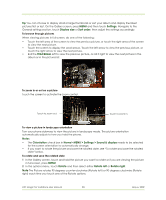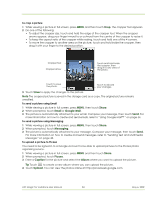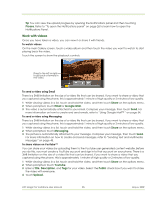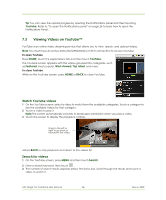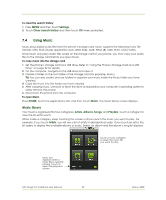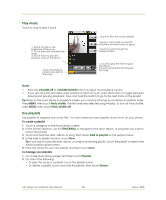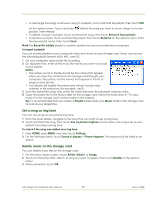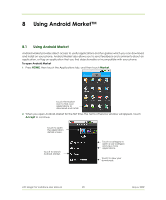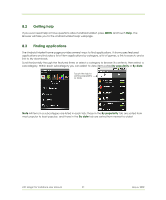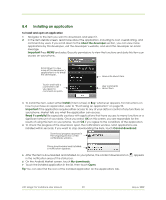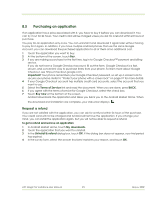HTC Magic Vodafone User Manual - Page 88
Play music, Use playlists
 |
View all HTC Magic Vodafone manuals
Add to My Manuals
Save this manual to your list of manuals |
Page 88 highlights
Play music Touch a song to play it back. 1. Touch to jump to the beginning of the song. 2. Touch and hold to rewind the song. 3. Touch twice to play the previous song on the album. Touch and drag to jump to any part of the song. Touch to view the current playlist. Touch to turn shuffle on and off. (Shuffle is off when button is gray.) Touch to cycle through the repeat modes. 1. Touch to play the next song on the album. 2. Touch and hold to fast forward the song. Notes • Press the VOLUME UP or VOLUME DOWN button to adjust the playback volume. • If you are using the provided wired headset to listen to music, press the button to toggle between playing and pausing playback. Press and hold the button to go to the next track on the playlist. Tip While on the Music library or playback screen, you can play all songs in your library in random order. Press MENU, then touch Party shuffle. The first randomly selected song will play. To turn off Party shuffle, press MENU, then touch Party shuffle off. Use playlists Use playlists to organise your music files. You can create as many playlists as you want on your phone. To create a playlist 1 Touch a category on the Music library screen. 2 In the list that appears, use the TRACKBALL to navigate to the artist, album, or song that you want to add in the playlist. 3 Touch and hold the artist, album, or song, then touch Add to playlist on the options menu. 4 In the Add to playlist window, touch New. Tip If you want to add the artist, album, or song to an existing playlist, touch the playlist's name in the Add to playlist options menu. 5 Enter the name for your new playlist and then touch Save. To manage your playlists 1 Go to the Music library screen and then touch Playlists. 2 Do one of the following: • To play the songs in a playlist, touch the playlist name. • To delete a playlist, touch and hold the playlist, then touch Delete. HTC Magic for Vodafone User Manual 88 May 6, 2009