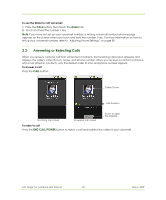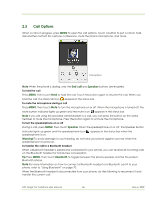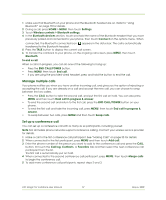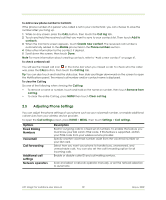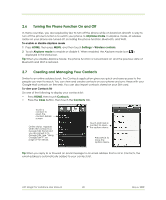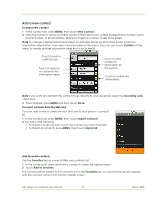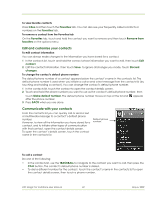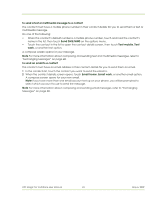HTC Magic Vodafone User Manual - Page 40
Turning the Phone Function On and Off, Creating and Managing Your Contacts
 |
View all HTC Magic Vodafone manuals
Add to My Manuals
Save this manual to your list of manuals |
Page 40 highlights
2.6 Turning the Phone Function On and Off In many countries, you are required by law to turn off the phone while on board an aircraft. A way to turn off the phone function is to switch your phone to Airplane mode. In Airplane mode, all wireless radios on your phone are turned off, including the phone function, Bluetooth, and Wi-Fi. To enable or disable Airplane mode 1 Press HOME, then press MENU, and then touch Settings > Wireless controls. 2 Touch Airplane mode to enable or disable it. When enabled, the Airplane mode icon is displayed in the status bar. Tip When you disable Airplane Mode, the phone function is turned back on and the previous state of Bluetooth and Wi-Fi is restored. 2.7 Creating and Managing Your Contacts Similar to an online address book, the Contacts application gives you quick and easy access to the people you want to reach. You can view and create contacts on your phone and sync these with your Google Mail contacts on the web. You can also import contacts stored on your SIM card. To view your Contacts list Do one of the following to display your contacts list: • Press HOME, then touch Contacts. • Press the CALL button, then touch the Contacts tab. Touch a contact to open the contact details screen. Online status. Appears when the contact is a Google Talk friend and you are signed in to Google Talk. See "Using Google Talk™" on page 59 for details. Touch and hold a contact to open the options menu. Press BACK to close the options menu. Tip When you reply to or forward an email message to an email address that is not in Contacts, the email address is automatically added to your contacts list. HTC Magic for Vodafone User Manual 40 May 6, 2009