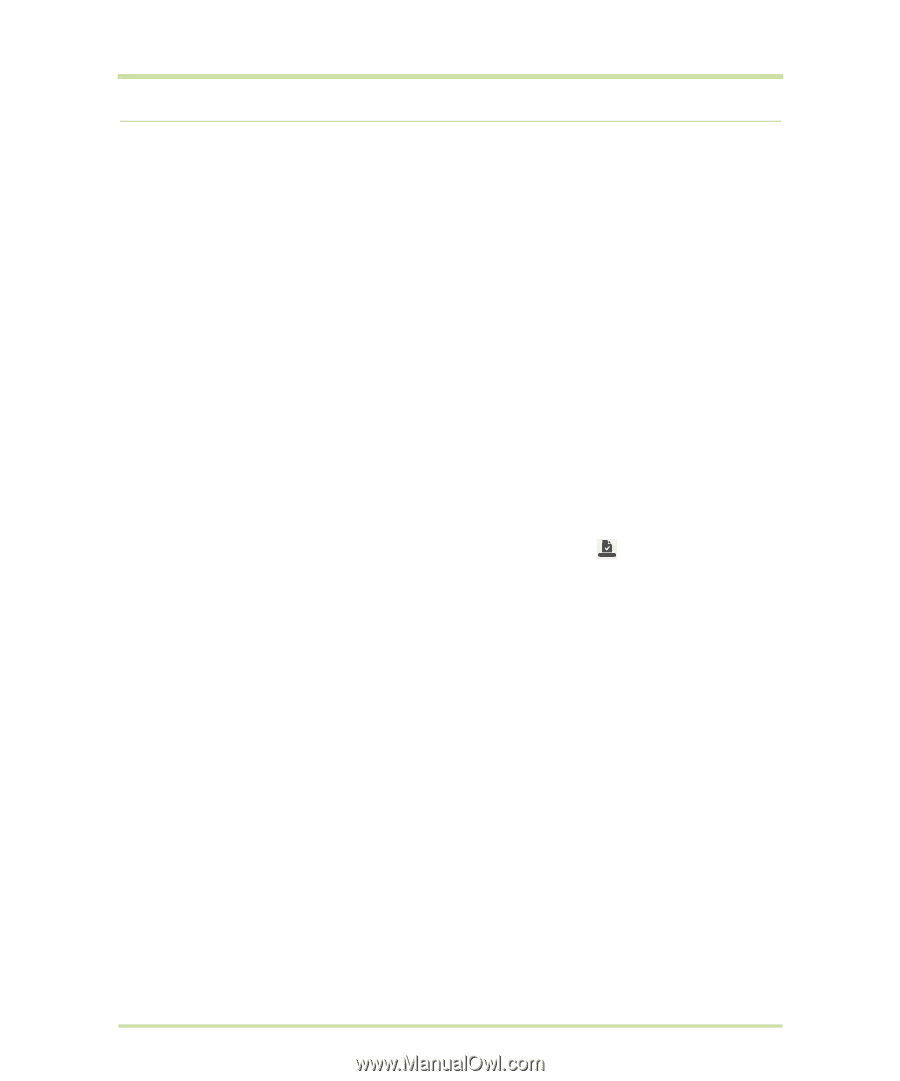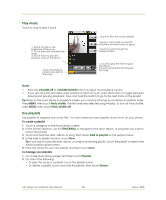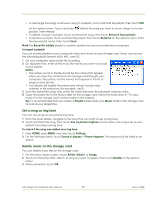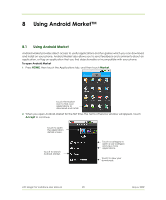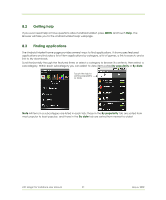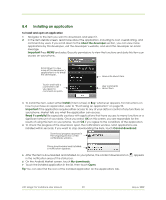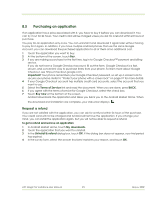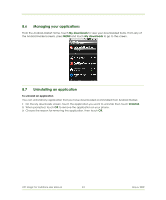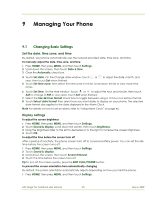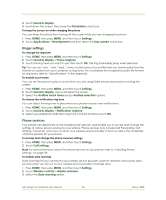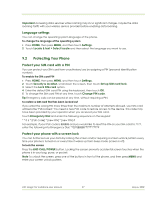HTC Magic Vodafone User Manual - Page 93
Purchasing an application - price
 |
View all HTC Magic Vodafone manuals
Add to My Manuals
Save this manual to your list of manuals |
Page 93 highlights
8.5 Purchasing an application If an application has a price associated with it, you have to buy it before you can download it. You can try it out for 24 hours. Your credit card will be charged unless you ask for a refund within 24 hours of purchase. You pay for an application only once. You can uninstall it and download it again later without having to pay for it again. In addition, if you have multiple Android phones that use the same Google Account, you can download the purchased application to all of them at no additional cost. 1 Touch the application you want to buy. 2 At the bottom of the screen, touch Buy. 3 If you are making a purchase for the first time, log in to Google Checkout™ payment and billing service. If you do not have a Google Checkout account, fill out the form. Google Checkout is a fast, secure, and convenient way to purchase items from your phone. To learn more about Google Checkout, see https://checkout.google.com. Important! Your phone remembers your Google Checkout password, so set up a screen lock to secure your phone. Refer to "Protect your phone with a screen lock" on page 97 for more details. 4 If your Google Checkout account has multiple credit card accounts, select the account that you want to use. 5 Select the Terms of Service link and read the document. When you are done, press BACK. 6 If you agree with the terms of service for Google Checkout, select the check box. 7 Touch Buy now at the bottom of the screen. Android downloads the application and takes you back you to the Android Market Home. When the download and installation are complete, your status bar displays . Request a refund If you are not satisfied with the application, you can ask for a refund within 24 hours of the purchase. Your credit card will not be charged and Android will remove the application. If you change your mind, you can install the application again, but you will not be able to request a refund. To get a refund and remove an application 1 In Android Market Home, touch My downloads. 2 Touch the application that you want to uninstall. 3 In the Uninstall & refund dialog box, touch OK. If the dialog box does not appear, your trial period has expired. 4 In the survey form, select the answer that best matches your reason, and touch OK. HTC Magic for Vodafone User Manual 93 May 6, 2009