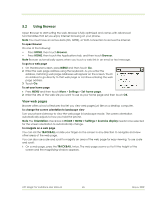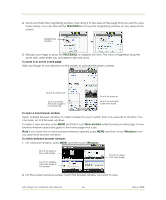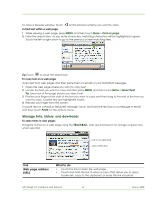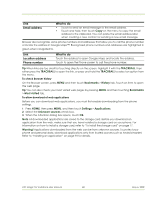HTC Magic Vodafone User Manual - Page 63
Getting Connected - apn
 |
View all HTC Magic Vodafone manuals
Add to My Manuals
Save this manual to your list of manuals |
Page 63 highlights
5 Getting Connected 5.1 Connecting to the Internet Your phone's networking capabilities allow you to access the Internet through one of the following connections: • GPRS/3G/EDGE • Wi-Fi GPRS/3G/EDGE Your phone will be automatically configured to use your wireless service provider's GPRS/3G/EDGE service when you turn on your phone (if the SIM card is inserted) for the first time. To check the network connection you are using 1 Press HOME, then press MENU, and then touch Settings. 2 Touch Wireless Controls > Mobile networks > Network operators or Access Point Names. To create a new access point When you need to add another GPRS/3G/EDGE connection on your phone, obtain the access point name and settings (including username and password if required) from your wireless service provider. 1 Press HOME, then press MENU, and then touch Settings. 2 Touch Wireless Controls > Mobile networks > Access Point Names. 3 On the APNs screen, press MENU and then touch New APN. 4 In the Edit access point screen, enter the APN settings. Touch the APN setting item to edit it. 5 Press MENU and then touch Save when you finish setting up the new APN. Wi-Fi Wi-Fi provides wireless Internet access over distances of up to 300 feet (100 meters). To use Wi-Fi on your phone, you need access to a wireless access point or "hotspot". Note The availability and range of the Wi-Fi signal depends on the number, infrastructure, and other objects through which the signal passes. To turn Wi-Fi on and connect to a wireless network 1 Press HOME, then press MENU, and then touch Settings > Wireless controls. 2 Select the Wi-Fi check box to turn Wi-Fi on. The phone will scan for available wireless networks. 3 Touch Wi-Fi settings. The network names and security settings (Open network or Secured with WEP) of detected Wi-Fi networks are displayed in the Wi-Fi networks section. 4 Touch a Wi-Fi network to connect. When you selected an open network, you will be automatically connected to the network. If you selected a network that is secured with WEP, enter the WEP (security) key and then touch Connect. HTC Magic for Vodafone User Manual 63 May 6, 2009