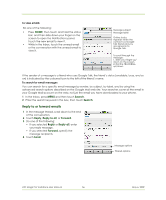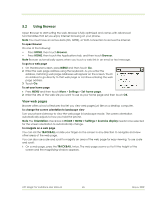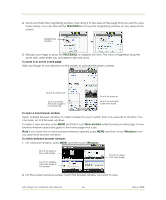HTC Magic Vodafone User Manual - Page 61
Manage your friends
 |
View all HTC Magic Vodafone manuals
Add to My Manuals
Save this manual to your list of manuals |
Page 61 highlights
To switch between active chats You can switch between chats if you have more than one chat going. 1 While on a chat screen or in the friends list, press MENU and then touch Switch chats. 2 On the panel that opens, touch the friend you want to chat with. To close a chat Do one of the following: • In your Friends list, touch and hold a friend with an active chat and then touch End chat on the menu. • While on a chat screen, press MENU and then touch End chat. Manage your friends Friends in your friends list is sorted by their online status - active chats, online, busy, and offline. Within the status groupings, friends are listed alphabetically. By default, only the friends that you frequently communicate with - the most popular - are in the Friends list. If you want to display all your friends, press MENU and then touch All friends. Tip To switch back to displaying only your most popular friends, press MENU and then touch Most popular. To find a friend In the Friends list, start entering the name of your friend to filter your list to show only friends with names that match what you have entered. To block a friend You can block a friend from sending you messages. When blocked, your friend is also removed from your Friends list. 1 In the Friends list, locate the friend you want to block. Note If you cannot see the friend, Press MENU and then touch All friends. 2 Touch and hold the friend's name, then touch Block friend. Your friend is removed from your friends list and is added to the blocked friends list. Note To unblock a friend, in the Friends list, press MENU and then touch Blocked. In the Blocked friends list, touch the name of the friend you want to unblock, then touch OK when prompted. To pin a friend You can pin a friend to make sure that friend always appears in your Most popular friends list. 1 In the Friends list, Touch and hold the friend's name to open the options menu. Note If you cannot see the friend, Press MENU and then touch All friends. 2 Touch Pin friend. Note To unpin a friend, in the Friends list, touch and hold the friend you want to unpin and then touch Unpin friend on the options menu. To show a friend in the Most popular list 1 In the Friends list, touch and hold the friend's name to open the options menu. Note If you cannot see the friend, Press MENU and then touch All friends. 2 Touch Show friend. HTC Magic for Vodafone User Manual 61 May 6, 2009