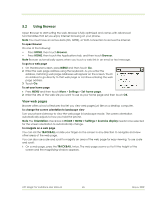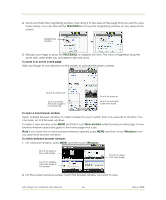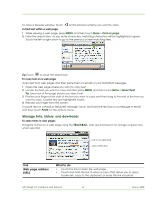HTC Magic Vodafone User Manual - Page 62
Mobile indicators, Adjust instant messaging settings, Sign out
 |
View all HTC Magic Vodafone manuals
Add to My Manuals
Save this manual to your list of manuals |
Page 62 highlights
Note To keep a friend from appearing in the most popular list, touch and hold the friend's name, then touch Hide friend on the menu. If you pinned the friend, the pin will be removed when you hide the friend. Mobile indicators You can check what type of device your friend is using to chat in Google Talk. In the friends list, check the image that appears to the right of your friend's name. Indicates that the friend is using an Android phone. When you do not see an image, it indicates that your friend signed in last from a computer. You can also choose to show a mobile indicator. To show: 1 In the Friends list, press MENU and then touch More > Settings. 2 Select the Mobile indicator check box and then press BACK. The mobile indicator icon will display along with your name in other people's Friends list and will let your friends know what type of mobile device you are using. Adjust instant messaging settings To set notifications for new instant messages You can set the phone to play a sound, vibrate, or display a notification icon in the status bar each time you receive a new instant message. 1 In the Friends list, press MENU and then touch More > Settings. 2 Do one or all of the following: • Select the IM notifications check box to receive a notification in the status bar when a new instant message arrives. • Touch Select ringtone to select the ring tone to use when a new instant message arrives. The ring tone briefly plays when selected. If you don't want a ring tone to play when you receive a new instant message, select Silent. • Select the Vibrate check box to vibrate your phone when you receive a new instant message. To sign in automatically You can sign in to your Google Talk account automatically every time you turn on your phone. 1 In the Friends list, press MENU and touch More > Settings. 2 Select the Automatically sign in check box. 3 Press BACK to save your setting. Sign out In the friends list, press MENU and touch More > Sign out when you want to sign out from Google Talk. HTC Magic for Vodafone User Manual 62 May 6, 2009