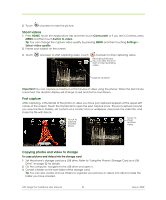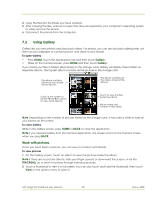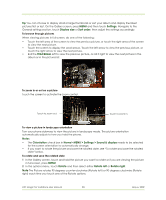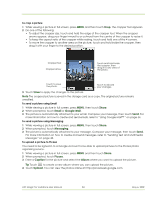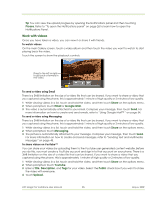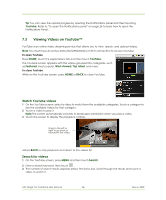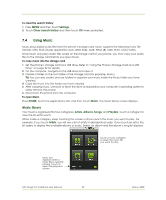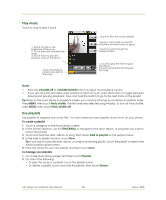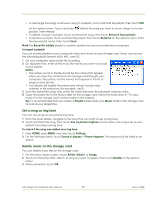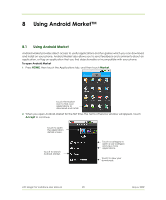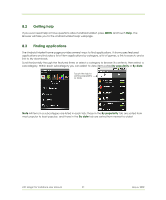HTC Magic Vodafone User Manual - Page 86
Viewing Videos on YouTube™
 |
View all HTC Magic Vodafone manuals
Add to My Manuals
Save this manual to your list of manuals |
Page 86 highlights
Tip You can view the upload progress by opening the Notifications panel and then touching YouTube. Refer to "To open the Notifications panel" on page 26 to learn how to open the Notifications Panel. 7.3 Viewing Videos on YouTube™ YouTube is an online video streaming service that allows you to view, search, and upload videos. Note You must have an active data (3G/GPRS/EDGE) or Wi-Fi connection to access YouTube. To open YouTube Press HOME, touch the Applications tab and then touch YouTube. The YouTube screen appears with the videos grouped into categories, such as Featured, Most popular, Most viewed, Top rated, and more. To close YouTube While on the YouTube screen, press HOME or BACK to close YouTube. Watch YouTube videos 1 On the YouTube screen, select a video to watch from the available categories. Touch a category to see the available videos for that category. 2 Touch a video to play it. Note The screen automatically switches to landscape orientation when you play a video. 3 Touch the screen to display the playback controls. Drag to the left or right to go back or forward in the video. 4.Press BACK to stop playback and return to the videos list. Search for videos 1 On the YouTube screen, press MENU and then touch Search. 2 Enter a search keyword, then touch . 3 The number of search results appears below the status bar. Scroll through the results and touch a video to watch it. HTC Magic for Vodafone User Manual 86 May 6, 2009