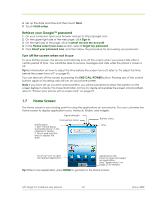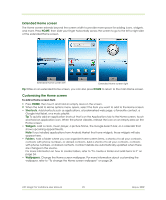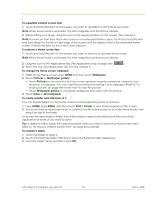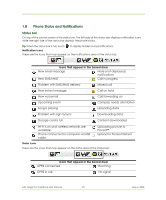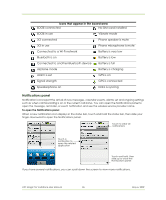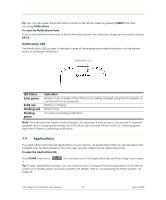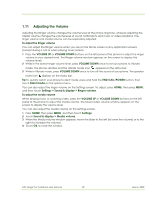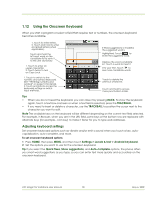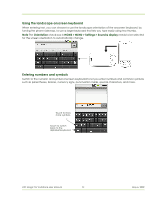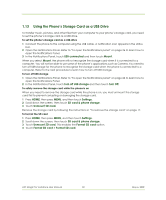HTC Magic Vodafone User Manual - Page 27
Applications - android 2 2
 |
View all HTC Magic Vodafone manuals
Add to My Manuals
Save this manual to your list of manuals |
Page 27 highlights
Tip You can also open the Notifications panel on the Home screen by pressing MENU and then touching Notifications. To close the Notifications Panel Touch and hold the bottom bar of the Notifications panel, then slide your finger up the screen or press BACK. Notification LED The Notification LED located at the right corner of the earpiece provides information on the phone status or pending notifications. Notification LED LED Status Solid green Solid red Flashing red Flashing green Indication Battery is fully charged (When the phone is being charged using the AC adapter or connected to the computer). Battery is charging Battery is low You have a pending notification Note The indicators are listed in order of priority. For example, if your phone is connected to a power adapter and is charging the battery, the LED will be solid red and will not switch to a flashing green light even if there is a pending notification. 1.9 Applications The Applications tab holds all applications on your phone. All applications that you downloaded and installed from Android Market or from the web are also added to the Applications tab. To open the Applications tab Press HOME, then touch it. . You can also touch the Application tab and then drag it up to open Tip To open applications quickly, you can add the icons of frequently-used applications to the Home screen or to folders which you have created. For details, refer to "Customising the Home screen" on page 23. HTC Magic for Vodafone User Manual 27 May 6, 2009