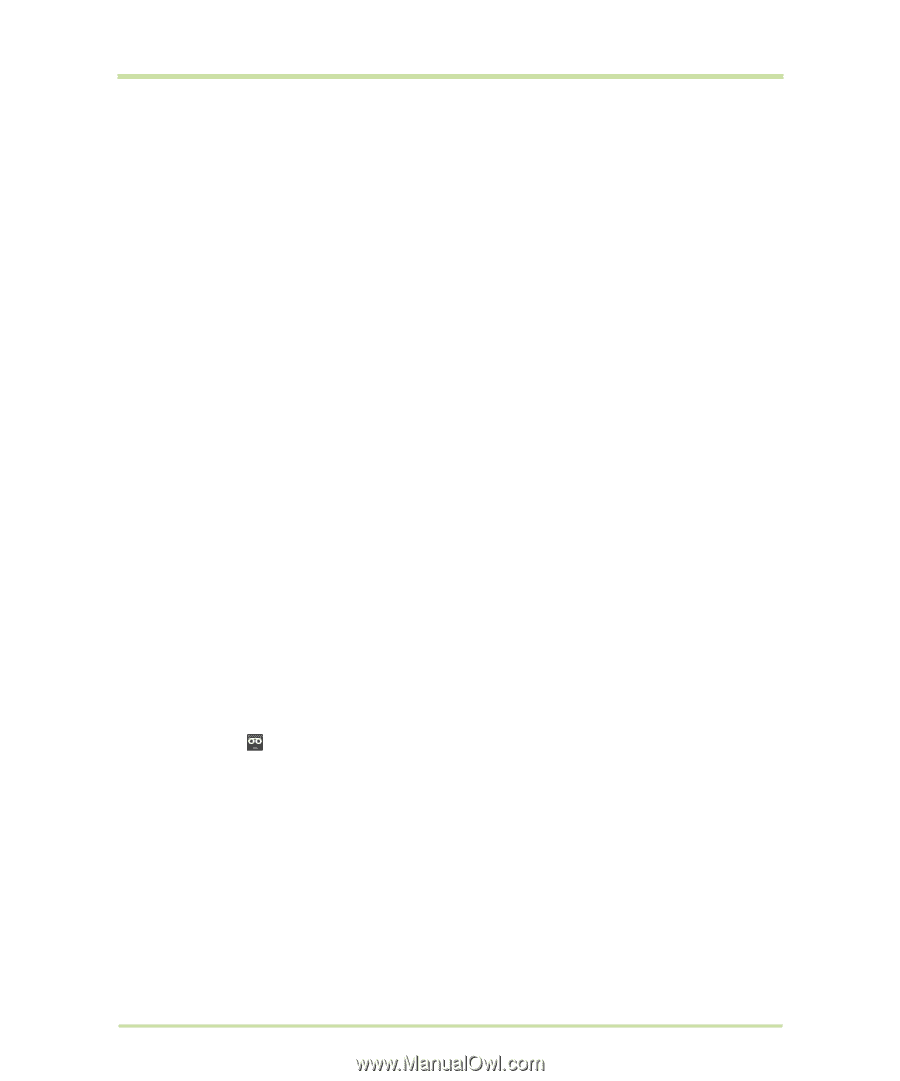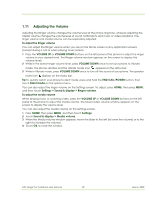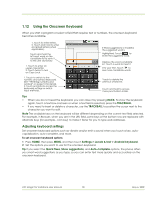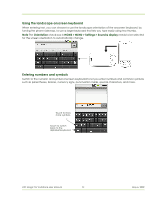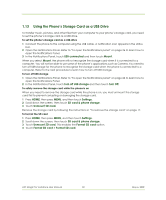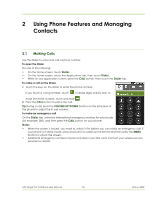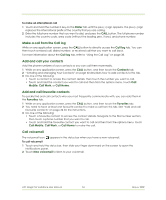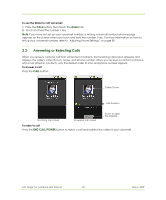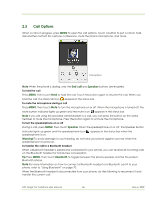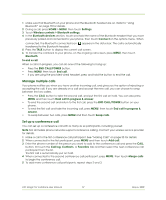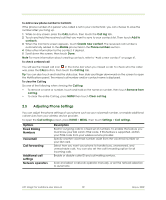HTC Magic Vodafone User Manual - Page 34
Make a call from the Call log, Add and call your contacts, Add and call favourite contacts, Call
 |
View all HTC Magic Vodafone manuals
Add to My Manuals
Save this manual to your list of manuals |
Page 34 highlights
To make an international call 1 Touch and hold the number 0 key on the Dialer tab until the plus (+) sign appears. The plus (+) sign replaces the international prefix of the country that you are calling. 2 Enter the full phone number that you want to dial, and press the CALL button. The full phone number includes the country code, area code (without the leading zero, if any), and phone number. Make a call from the Call log While on any application screen, press the CALL button to directly access the Call log tab. You can then touch a missed call, dialed number, or received call that you want to call back. For more information about the Call log tab, refer to "Using the Call Log" on page 38. Add and call your contacts Add the phone numbers of your contacts so you can call them more easily. 1 While on any application screen, press the CALL button, and then touch the Contacts tab. 2 "Creating and Managing Your Contacts" on page 40 describes how to add contacts to this tab. 3 Do one of the following: • Touch a contact to access the contact details. Then touch the number you want to call. • Touch and hold the contact you want to call and then from the options menu, touch Call Mobile, Call Work, or Call Home. Add and call favourite contacts To quickly find and call contacts who you most frequently communicate with, you can add them in the Favorites tab. 1 While on any application screen, press the CALL button, and then touch the Favorites tab. 2 You need to have at least one favourite contact to make a call from this tab. See "Add and call favourite contacts" on page 34 for the instructions. 3 Do one of the following: • Touch a favourite contact to access the contact details. Navigate to the Dial number section, then touch a phone number that you want to call. • Touch and hold the favourite contact you want to call and then from the options menu, touch Call Mobile, Call Work, or Call Home to make the call. Call voicemail The voicemail icon appears in the status bar when you have a new voicemail. To call voicemail 1 Touch and hold the status bar, then slide your finger downward on the screen to open the Notifications panel. 2 Touch New voicemail to listen to your voicemail. HTC Magic for Vodafone User Manual 34 May 6, 2009