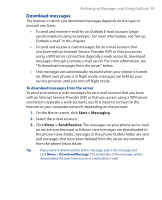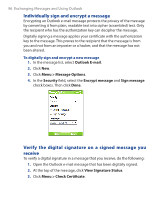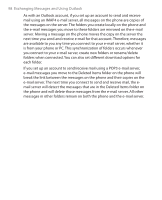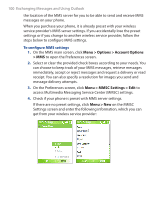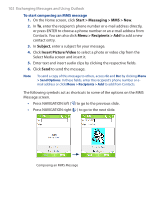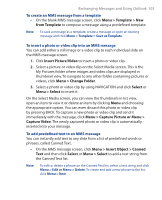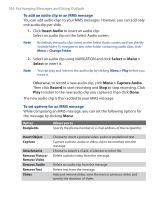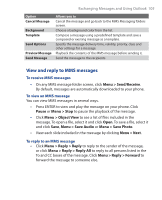HTC S310 User Manual - Page 100
Menu > Options > Account Options, > MMS, Menu > MMSC Settings, > Edit, Menu > New
 |
View all HTC S310 manuals
Add to My Manuals
Save this manual to your list of manuals |
Page 100 highlights
100 Exchanging Messages and Using Outlook the location of the MMS server for you to be able to send and receive MMS messages on your phone. When you purchase your phone, it is already preset with your wireless service provider's MMS server settings. If you accidentally lose the preset settings or if you change to another wireless service provider, follow the steps below to configure MMS settings. To configure MMS settings 1. On the MMS main screen, click Menu > Options > Account Options > MMS to open the Preferences screen. 2. Select or clear the provided check boxes according to your needs. You can choose to keep track of your MMS messages, retrieve messages immediately, accept or reject messages and request a delivery or read receipt. You can also specify a resolution for images you send and message delivery attempts. 3. On the Preferences screen, click Menu > MMSC Settings > Edit to access Multimedia Messaging Service Center (MMSC) settings. 4. Check if your phone is preset with MMS server settings. If there are no preset settings, click Menu > New on the MMSC Settings screen and enter the following information, which you can get from your wireless service provider: