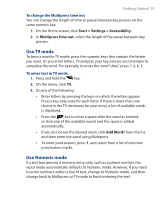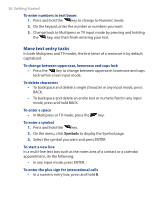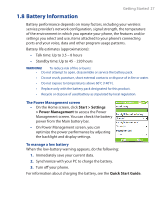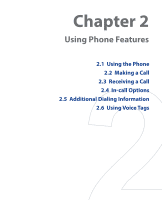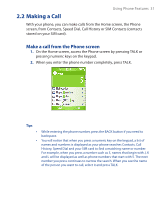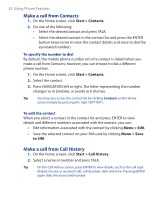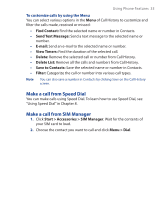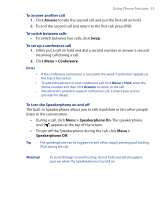HTC S310 User Manual - Page 30
Using the Phone, The Phone screen, Set ring tones
 |
View all HTC S310 manuals
Add to My Manuals
Save this manual to your list of manuals |
Page 30 highlights
30 Using Phone Features 2.1 Using the Phone You can use your phone to make, receive and keep track of calls, and send text messages (SMS, Short Message Service) and MMS (Multimedia Messaging Service) messages. You can also dial a phone number directly from Contacts, and easily copy SIM contacts to Contacts on the phone. The Phone screen From the Phone screen, you can open, call or find a contact and even save a new number in Contacts. To access the Phone screen, do any of the following: • Press TALK. • Directly enter the phone number by pressing numeric keys on the keypad. Set ring tones You can choose how to be notified of incoming calls, reminders, new messages, alarms and more. To set a ring tone for incoming calls 1. On the Home screen, click Start > Settings > Sounds. 2. In the Ring tone list, select a ring tone. 3. Click Done. If you select Vibrate, the sound is muted and the phone will vibrate when you receive a call. The vibrate icon ( ) appears in the title bar. Selecting None in the Ring tone list mutes the phone. For more information about sounds, see "Choose how to be notified about events or actions" in Chapter 4. Note To adjust the earpiece volume during a call, press the VOLUME control on the phone side panel. Adjusting the volume at any other time can affect the ring, notification and MP3 sound levels.