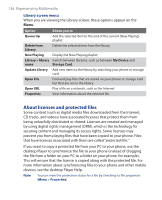HTC S310 User Manual - Page 131
Use as Home Screen, Finish, Outlook E-mail, Select, Start, Pictures & Videos, > Beam
 |
View all HTC S310 manuals
Add to My Manuals
Save this manual to your list of manuals |
Page 131 highlights
Experiencing Multimedia 131 4. Click Menu > Use as Home Screen. 5. Select the display area and click Next. 6. Adjust the transparency. Select a higher percentage for a more transparent picture, or a lower percentage for a more opaque picture. 7. Click Finish. To send pictures and video clips via e-mail You can send pictures and video clips to other phones via e-mail. 1. First, set up Messaging to send and receive messages. 2. On the Pictures & Videos screen, select the item you want to send. 3. Click Menu > Send. 4. On the Messaging screen, select Outlook E-mail and click Select. A new message is created with the item attached. 5. Enter the recipient's name and subject, and click Send. The message will be sent the next time you synchronize your phone. Note Pictures and video clips are saved automatically before they are sent. To beam pictures You can beam a picture to your friends or family by using bluetooth technology. 1. On the Home screen, click Start > Pictures & Videos. 2. Select the picture you want to beam. 3. Click Menu > Beam. 4. Select the device to which you want to send the picture. 5. Click Beam.