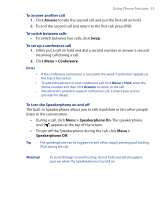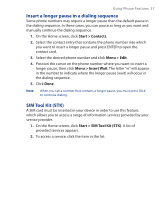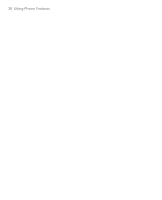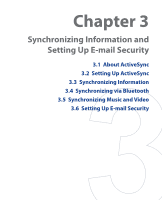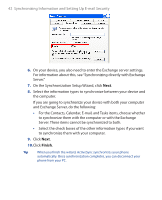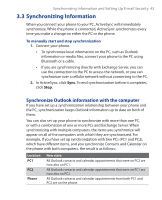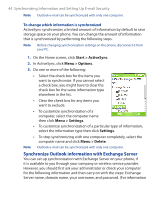HTC S310 User Manual - Page 40
About ActiveSync, 3.2 Setting Up ActiveSync - windows mobile 6
 |
View all HTC S310 manuals
Add to My Manuals
Save this manual to your list of manuals |
Page 40 highlights
40 Synchronizing Information and Setting Up E-mail Security 3.1 About ActiveSync ActiveSync synchronizes information on your phone with information on your PC such as Outlook content. ActiveSync can also synchronize over a wireless or cellular network with Exchange Server if your company or service provider is running Exchange Server with Exchange ActiveSync. Specifically, you can use ActiveSync to: • Synchronize information such as Outlook e-mail, contacts, calendar, or tasks information on your phone with your PC, as well as music and video files. • Synchronize Outlook e-mail, contacts, calendar appointments, and tasks on your phone directly with Exchange Server so that you can stay up to date even when your PC is turned off. • Copy files between your phone and your PC. • Select which types of information are synchronized and specify how much information is synchronized. For example, you can choose how many weeks of past calendar appointments to synchronize. • Add and remove programs on your device. For details, see Chapter 4, "Adding and Removing Programs." 3.2 Setting Up ActiveSync To install and set up ActiveSync on your computer 1. Install ActiveSync on your PC, as described on the Windows Mobile™ Getting Started Disc. 2. After Setup completes, the Synchronization Setup Wizard automatically starts when you connect your phone to the PC. The wizard will guide you through creating a synchronization relationship between your phone and the computer. Click Next. 3. Do not select the Synchronize directly with a server running Microsoft Exchange Server check box if you will synchronize your device with a computer. Just click Next, then skip to step 8.