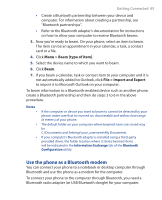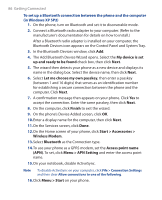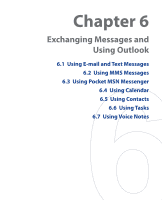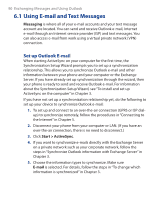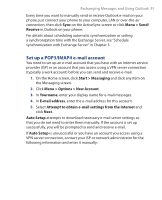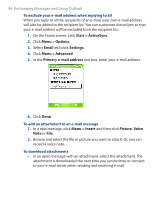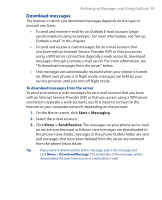HTC S310 User Manual - Page 90
Using E-mail and Text Messages, Set up Outlook E-mail
 |
View all HTC S310 manuals
Add to My Manuals
Save this manual to your list of manuals |
Page 90 highlights
90 Exchanging Messages and Using Outlook 6.1 Using E-mail and Text Messages Messaging is where all of your e-mail accounts and your text message account are located. You can send and receive Outlook e-mail, Internet e-mail through an Internet service provider (ISP) and text messages. You can also access e-mail from work using a virtual private network (VPN) connection. Set up Outlook E-mail When starting ActiveSync on your computer for the first time, the Synchronization Setup Wizard prompts you to set up a synchronization relationship. This allows you to synchronize Outlook e-mail and other information between your phone and your computer or the Exchange Server. If you have already set up synchronization through the wizard, then your phone is ready to send and receive Outlook e-mail. For information about the Synchronization Setup Wizard, see "To install and set up ActiveSync on the computer" in Chapter 3. If you have not set up a synchronization relationship yet, do the following to set up your device to synchronize Outlook e-mail: 1. To set up and connect to an over-the-air connection (GPRS or ISP dialup) to synchronize remotely, follow the procedures in "Connecting to the Internet" in Chapter 5. 2. Disconnect your phone from your computer or LAN. (If you have an over-the-air connection, there is no need to disconnect.) 3. Click Start > ActiveSync. 4. If you want to synchronize e-mails directly with the Exchange Server on a private network such as your corporate network, follow the steps in "Synchronize Outlook information with Exchange Server" in Chapter 3. 5. Choose the information types to synchronize. Make sure E-mail is selected. For details, follow the steps in "To change which information is synchronized" in Chapter 3.