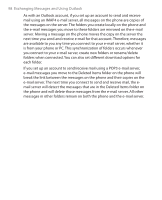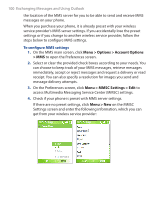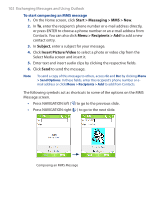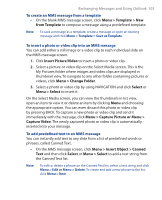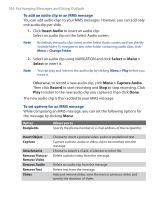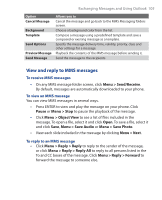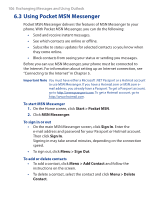HTC S310 User Manual - Page 102
Start >, Messaging, Menu >, Recipients, Subject, Insert Picture, Video
 |
View all HTC S310 manuals
Add to My Manuals
Save this manual to your list of manuals |
Page 102 highlights
102 Exchanging Messages and Using Outlook To start composing an MMS message 1. On the Home screen, click Start > Messaging > MMS > New. 2. In To, enter the recipient's phone number or e-mail address directly, or press ENTER to choose a phone number or an e-mail address from Contacts. You can also click Menu > Recipients > Add to add a new contact entry. 3. In Subject, enter a subject for your message. 4. Click Insert Picture/Video to select a photo or video clip from the Select Media screen and insert it. 5. Enter text and insert audio clips by clicking the respective fields. 6. Click Send to send the message. Note To send a copy of this message to others, access Cc and Bcc by clicking Menu > Send Options. In these fields, enter the recipient's phone number or email address or click Menu > Recipients > Add to add from Contacts. The following symbols act as shortcuts to some of the options on the MMS Message screen. • Press NAVIGATION left ( ) to go to the previous slide. • Press NAVIGATION right ( ) to go to the next slide. Composing an MMS Message