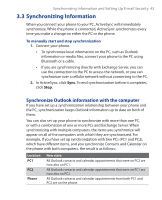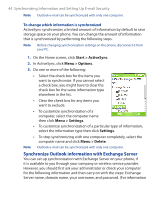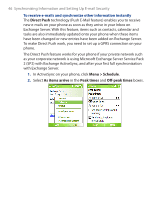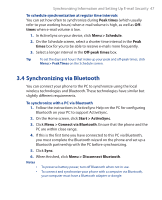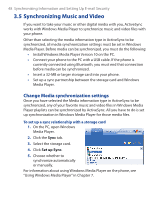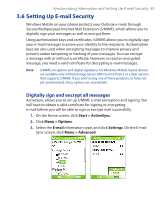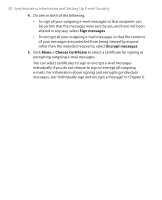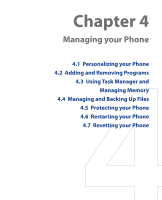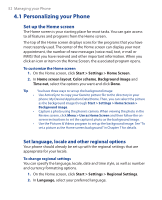HTC S310 User Manual - Page 48
Synchronizing Music and Video, Change Media synchronization settings
 |
View all HTC S310 manuals
Add to My Manuals
Save this manual to your list of manuals |
Page 48 highlights
48 Synchronizing Information and Setting Up E-mail Security 3.5 Synchronizing Music and Video If you want to take your music or other digital media with you, ActiveSync works with Windows Media Player to synchronize music and video files with your phone. Other than selecting the media information type in ActiveSync to be synchronized, all media synchronization settings must be set in Windows Media Player. Before media can be synchronized, you must do the following: • Install Windows Media Player Version 10 on the PC. • Connect your phone to the PC with a USB cable. If the phone is currently connected using Bluetooth, you must end that connection before media can be synchronized. • Insert a 32-MB or larger storage card into your phone. • Set up a sync partnership between the storage card and Windows Media Player. Change Media synchronization settings Once you have selected the Media information type in ActiveSync to be synchronized, any of your favorite music and video files in Windows Media Player playlists can be synchronized by ActiveSync. All you have to do is set up synchronization in Windows Media Player for those media files. To set up a sync relationship with a storage card 1. On the PC, open Windows Media Player. 2. Click the Sync tab. 3. Select the storage card. 4. Click Set up Sync. 5. Choose whether to synchronize automatically or manually. For information about using Windows Media Player on the phone, see "Using Windows Media Player" in Chapter 7.