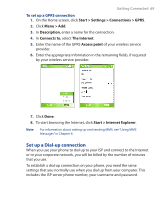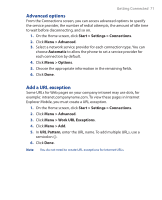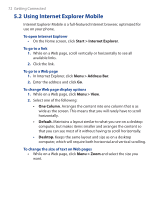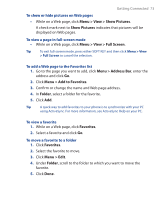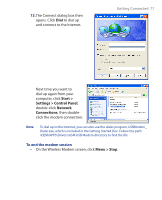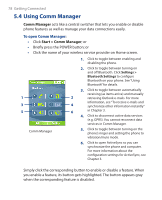HTC S310 User Manual - Page 73
View >, Show Pictures, Full Screen, Menu >, Address Bar, Add to Favorites, Folder, Favorites
 |
View all HTC S310 manuals
Add to My Manuals
Save this manual to your list of manuals |
Page 73 highlights
Getting Connected 73 To show or hide pictures on Web pages • While on a Web page, click Menu > View > Show Pictures. A check mark next to Show Pictures indicates that pictures will be displayed on Web pages. To view a page in full-screen mode • While on a Web page, click Menu > View > Full Screen. Tip To exit full-screen mode, press either SOFT KEY and then click Menu > View > Full Screen to cancel the selection. To add a Web page to the Favorites list 1. Go to the page you want to add, click Menu > Address Bar, enter the address and click Go. 2. Click Menu > Add to Favorites. 3. Confirm or change the name and Web page address. 4. In Folder, select a folder for the favorite. 5. Click Add. Tip A quick way to add favorites to your phone is to synchronize with your PC using ActiveSync. For more information, see ActiveSync Help on your PC. To view a favorite 1. While on a Web page, click Favorites. 2. Select a favorite and click Go. To move a favorite to a folder 1. Click Favorites. 2. Select the favorite to move. 3. Click Menu > Edit. 4. Under Folder, scroll to the folder to which you want to move the favorite. 5. Click Done.