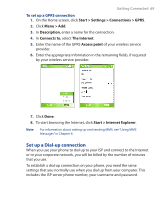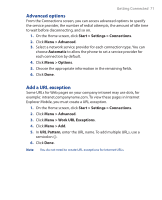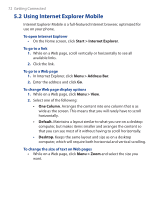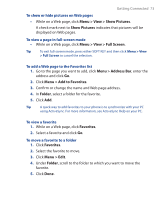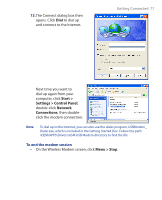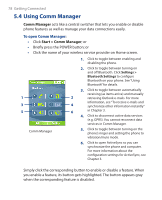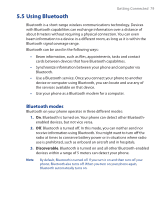HTC S310 User Manual - Page 74
Using Wireless Modem, Set up the phone as a modem - pda
 |
View all HTC S310 manuals
Add to My Manuals
Save this manual to your list of manuals |
Page 74 highlights
74 Getting Connected To clear history, cookies or temporary files 1. While on a Web page, click Menu > Tools > Options. 2. Click Memory. 3. Select the type of memory to clear. 4. Click Clear, click Yes and then click Done. To send a link via e-mail 1. Go to the desired Web page. 2. Click Menu > Tools > Send Link via E-mail. 3. Select Text Messages or Outlook E-mail. 4. A new message is created with the page address inserted in the message body. 5.3 Using Wireless Modem With Wireless Modem, you can use your phone as an external modem for another device such as a PDA or notebook computer. Note Make sure your phone has a GPRS SIM card installed, and that you have set up a GPRS or dial-up modem connection on your phone. For information about setting up GPRS on your phone, see "Set up a GPRS connection" in this chapter. Also make sure you have connected your phone to a computer (via Bluetooth or USB). For information about setting up a dial-up connection, see "Set up a Dial-up connection." Set up the phone as a modem To set up the phone as a USB modem 1. On the Home screen of your phone, click Start > Accessories > Wireless Modem. 2. Select USB as the Connection type. 3. To use your phone as a GPRS modem, set the Access point name (APN). To set, click Menu > APN Setting and enter the access point name.