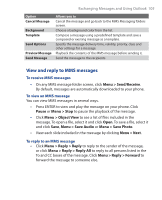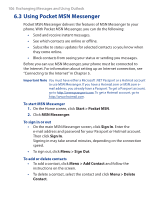HTC S310 User Manual - Page 110
Start, Contacts, Start > Contacts, Menu > Send Text Message, View By, To find a contact
 |
View all HTC S310 manuals
Add to My Manuals
Save this manual to your list of manuals |
Page 110 highlights
110 Exchanging Messages and Using Outlook To view and edit a contact information 1. On the Home screen, click Start > Contacts. 2. Click the contact whose information you want to view. 3. To edit the information, click Menu > Edit. 4. When finished making changes, click Done. To call a contact from the contact list 1. On the Home screen, click Start > Contacts. 2. Click the contact to call. 3. Press TALK. The contact's default phone number is dialed. Tip To call a phone number other than the default, click the contact, scroll to the number you want to dial and press TALK. To send an e-mail to a contact 1. On the Home screen, click Start > Contacts. 2. Click the contact. 3. Click the e-mail address. 4. Select the e-mail account to use. 5. Enter a subject, compose your message and click Send. To send a text message to a contact 1. On the Home screen, click Start > Contacts. 2. Click the contact and then click Menu > Send Text Message. 3. Compose your message and click Send. To find a contact 1. On the Home screen, click Start > Contacts. 2. If you are not in Name view, click Menu > View By > Name. 3. Do one of the following: • Begin entering a name or phone number of the contact until the contact is displayed. When you press a number, such as 5, you find names that begin with J, K and L, as well as phone numbers that start with 5. The next number you press continues to narrow the search. For example, to find "John," you would press 5, 6, 4 and then 6.