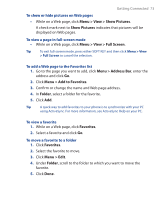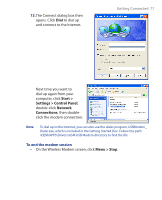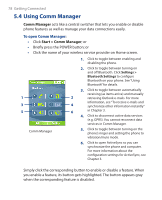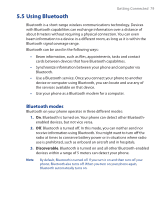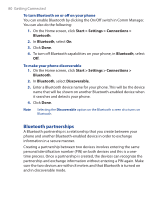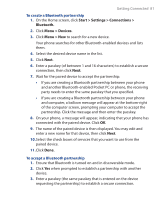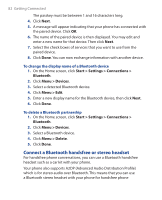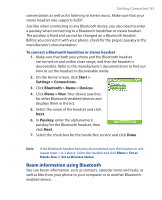HTC S310 User Manual - Page 78
Using Comm Manager, Comm Manager, Start > Comm Manager
 |
View all HTC S310 manuals
Add to My Manuals
Save this manual to your list of manuals |
Page 78 highlights
78 Getting Connected 5.4 Using Comm Manager Comm Manager acts like a central switcher that lets you enable or disable phone features as well as manage your data connections easily. To open Comm Manager: • Click Start > Comm Manager; or • Briefly press the POWER button; or • Click the name of your wireless service provider on Home screen. 1 3 5 Comm Manager 1. Click to toggle between enabling and disabling the phone. 2. Click to toggle between turning on and off Bluetooth. Click Settings > Bluetooth Settings to configure Bluetooth on your phone. See "Using Bluetooth" for details. 3. Click to toggle between automatically receiving (as items arrive) and manually 2 retrieving Outlook e-mails. For more information, see "To receive e-mails and 4 synchronize other information instantly" 6 in Chapter 3. 4. Click to disconnect active data services (e.g. GPRS). You cannot reconnect data services in Comm Manager. 5. Click to toggle between turning on the phone's ringer and setting the phone to vibration/mute mode. 6. Click to open ActiveSync so you can synchronize the phone and computer. For more information about the configuration settings for ActiveSync, see Chapter 3. Simply click the corresponding button to enable or disable a feature. When you enable a feature, its button gets highlighted. The button appears gray when the corresponding feature is disabled.