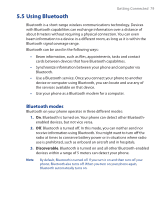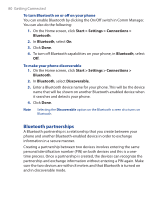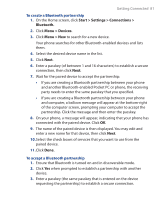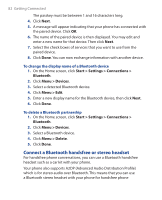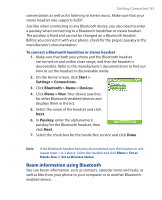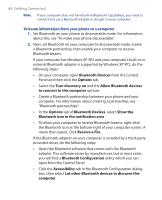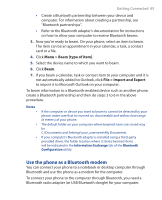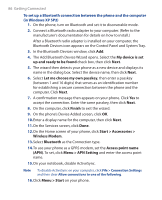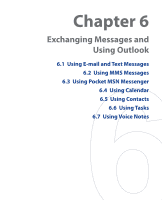HTC S310 User Manual - Page 84
Allow Bluetooth devices, Receive a File
 |
View all HTC S310 manuals
Add to My Manuals
Save this manual to your list of manuals |
Page 84 highlights
84 Getting Connected Note If your computer does not have built-in Bluetooth capabilities, you need to connect and use a Bluetooth adapter or dongle on your computer. To beam information from your phone to a computer 1. Set Bluetooth on your phone to discoverable mode. For information about this, see "To make your phone discoverable". 2. Next, set Bluetooth on your computer to discoverable mode, create a Bluetooth partnership, then enable your computer to receive Bluetooth beams. If your computer has Windows XP SP2 and your computer's built-in or external Bluetooth adapter is supported by Windows XP SP2, do the following steps: • On your computer, open Bluetooth Devices from the Control Panel and then click the Options tab. • Select the Turn discovery on and the Allow Bluetooth devices to connect to this computer options. • Create a Bluetooth partnership between your phone and your computer. For information about creating a partnership, see "Bluetooth partnerships". • In the Options tab of Bluetooth Devices, select Show the Bluetooth icon in the notification area. • To allow your computer to receive Bluetooth beams, right-click the Bluetooth icon at the bottom-right of your computer screen. A menu then opens. Click Receive a File. If the Bluetooth adapter on your computer is installed by a third-party provided driver, do the following steps: • Open the Bluetooth software that comes with the Bluetooth adapter. This software varies by manufacturer, but in most cases, you will find a Bluetooth Configuration utility which you can open from the Control Panel. • Click the Accessibility tab in the Bluetooth Configuration dialog box, then select Let other Bluetooth devices to discover this computer.