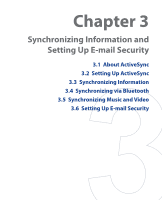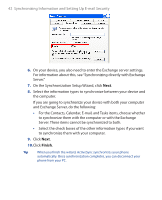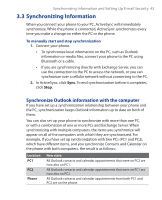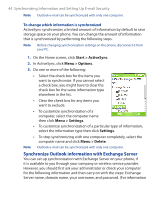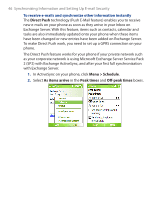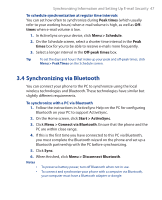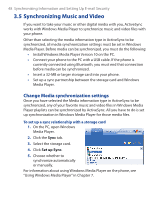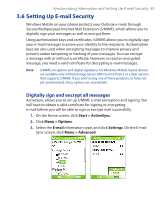HTC S310 User Manual - Page 44
Synchronize Outlook information with Exchange Server, Start, ActiveSync, Menu > Options, Settings
 |
View all HTC S310 manuals
Add to My Manuals
Save this manual to your list of manuals |
Page 44 highlights
44 Synchronizing Information and Setting Up E-mail Security Note Outlook e-mail can be synchronized with only one computer. To change which information is synchronized ActiveSync synchronizes a limited amount of information by default to save storage space on your phone. You can change the amount of information that is synchronized by performing the following steps. Note Before changing synchronization settings on the phone, disconnect it from your PC. 1. On the Home screen, click Start > ActiveSync. 2. In ActiveSync, click Menu > Options. 3. Do one or more of the following: • Select the check box for the items you want to synchronize. If you cannot select a check box, you might have to clear the check box for the same information type elsewhere in the list. • Clear the check box for any items you want to exclude. • To customize synchronization of a computer, select the computer name then click Menu > Settings. • To customize synchronization of a particular type of information, select the information type then click Settings. • To stop synchronizing with one computer completely, select the computer name and click Menu > Delete. Note Outlook e-mail can be synchronized with only one computer. Synchronize Outlook information with Exchange Server You can set up synchronization with Exchange Server on your phone, if it is available to you through your company or wireless service provider. However, you should first ask your administrator or check your computer for the following information and then carry on with the steps: Exchange Server name, domain name, your username, and password. (For information